VSCode Extensions Specifically for JavaScript Development
CODEX
VSCode Extensions Specifically for JavaScript Development
VSCode Extensions that are indispensable in JavaScript development
Back and Forth
- Adds backwards and forwards buttons to the toolbar in VSCode
- https://marketplace.visualstudio.com/items?itemName=nick-rudenko.back-n-forth
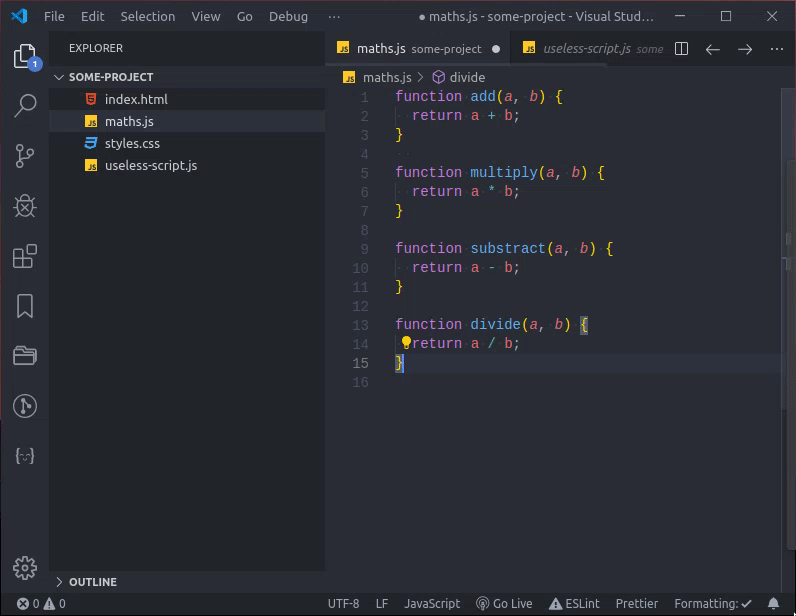
Bracket Pair Colorizer 2
- Colors matching brackets so it’s easier to tell which brackets match.
- https://marketplace.visualstudio.com/items?itemName=CoenraadS.bracket-pair-colorizer-2

Babel Javascript
- A better syntax highlighter for JavaScript code
- https://marketplace.visualstudio.com/items?itemName=mgmcdermott.vscode-language-babel
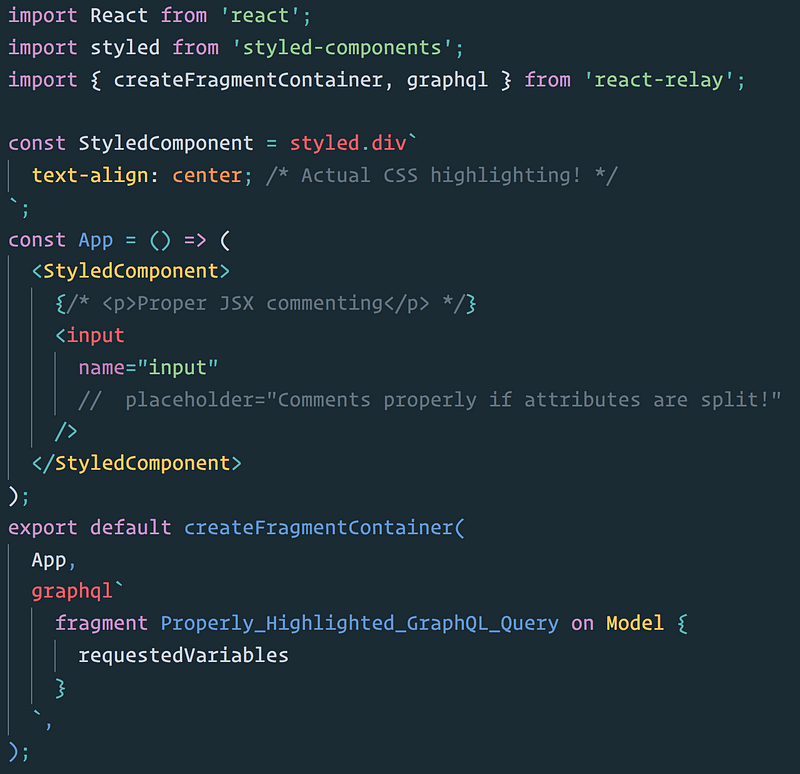
Code Runner
- Puts a “Play” button in your toolbar and let’s you run code files by pressing it.
- https://marketplace.visualstudio.com/items?itemName=formulahendry.code-runner
Code Runner
Run code snippet or code file for multiple languages: C, C++, Java, JavaScript, PHP, Python, Perl, Perl 6, Ruby, Go, Lua, Groovy, PowerShell, BAT/CMD, BASH/SH, F# Script, F# (.NET Core), C# Script, C# (.NET Core), VBScript, TypeScript, CoffeeScript, Scala, Swift, Julia, Crystal, OCaml Script, R, AppleScript, Elixir, Visual Basic .NET, Clojure, Haxe, Objective-C, Rust, Racket, Scheme, AutoHotkey, AutoIt, Kotlin, Dart, Free Pascal, Haskell, Nim, D, Lisp, Kit, V, SCSS, Sass, CUDA, Less, Fortran, and custom command
Features
Run code file of current active Text Editor
Run code file through context menu of file explorer
Run selected code snippet in Text Editor
Run code per Shebang
Run code per filename glob
Run custom command
Stop code running
View output in Output Window
Set default language to run
Select language to run
Support REPL by running code in Integrated Terminal
Usages
To run code:
-
use shortcut
Ctrl+Alt+N -
or press
F1and then select/typeRun Code, -
or right click the Text Editor and then click
Run Codein editor context menu -
or click
Run Codebutton in editor title menu -
or click
Run Codebutton in context menu of file explorer - To stop the running code:
-
use shortcut
Ctrl+Alt+M -
or press
F1and then select/typeStop Code Run -
or right click the Output Channel and then click
Stop Code Runin context menu
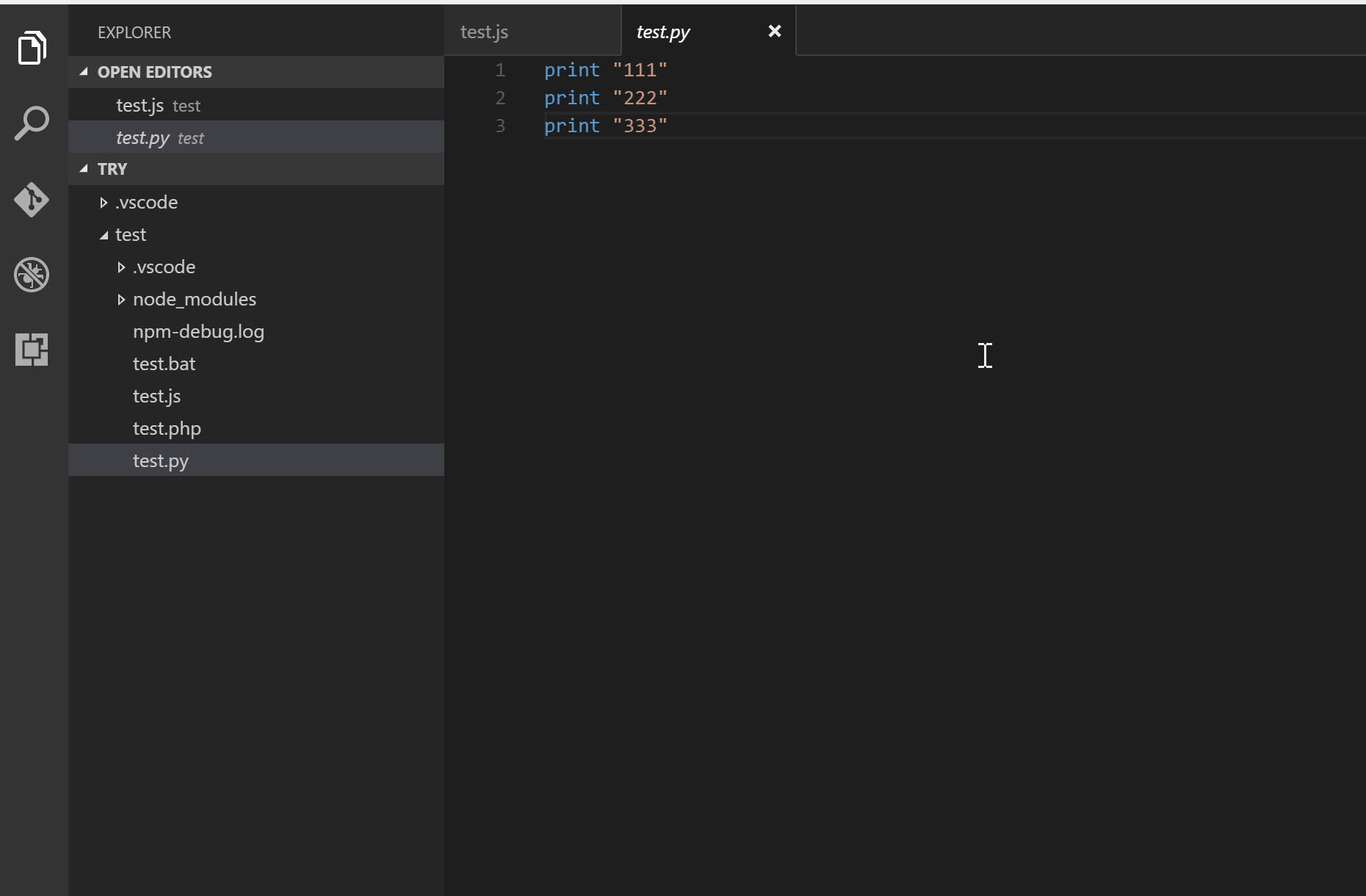
-
To select language to run, use shortcut
Ctrl+Alt+J, or pressF1and then select/typeRun By Language, then type or select the language to run: e.gphp, javascript, bat, shellscript...
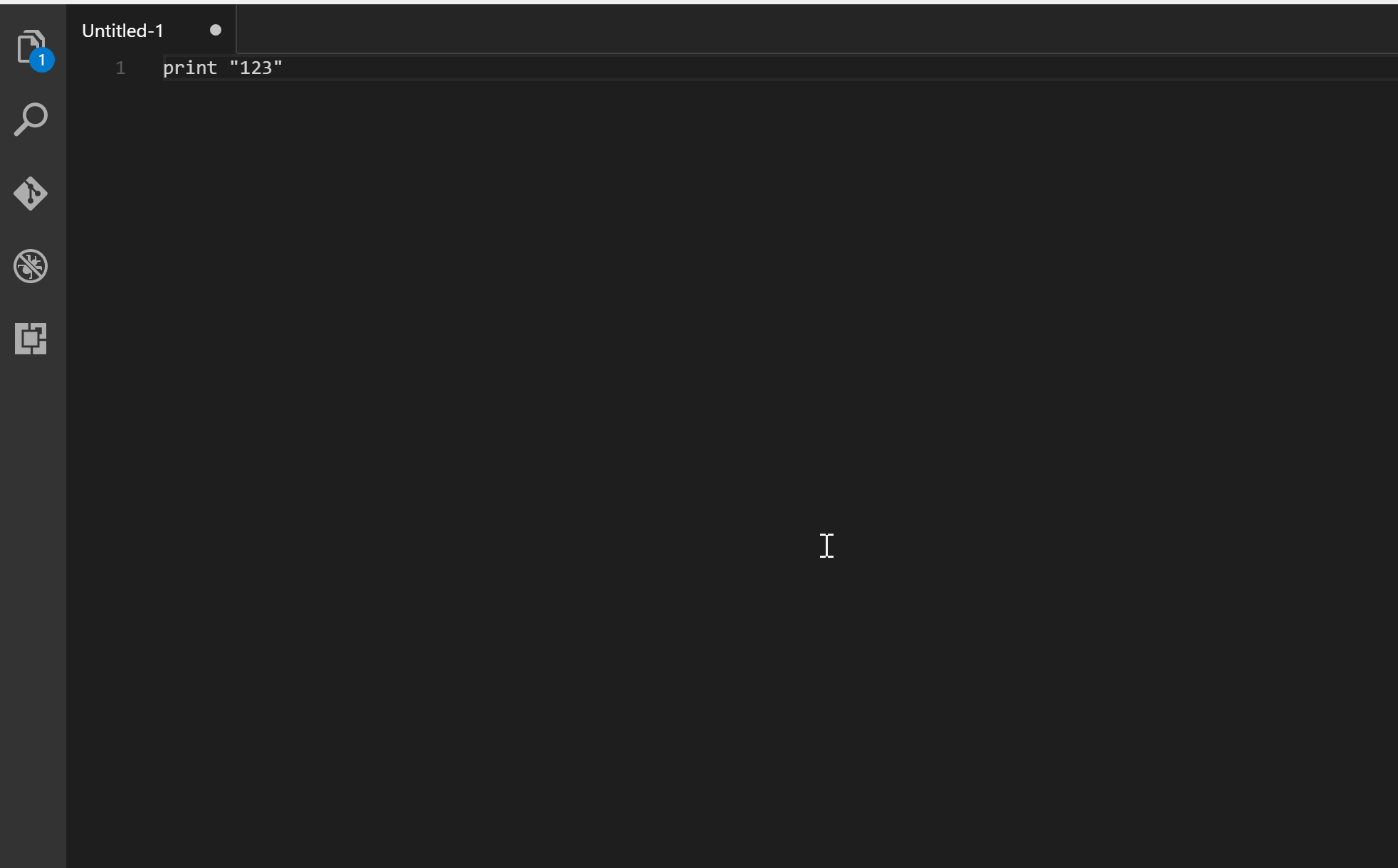
-
To run custom command, then use shortcut
Ctrl+Alt+K, or pressF1and then select/typeRun Custom Command
Color Highlight
- Changes the background color of hex colors in your code to show you what color it actually is
- https://marketplace.visualstudio.com/items?itemName=naumovs.color-highlight
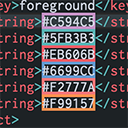
Git Graph
- Shows you a graphical representation of your git branches and commits
- https://marketplace.visualstudio.com/items?itemName=mhutchie.git-graph

GitLens
- Adds tons of cool features to vscode, like viewing commits inline inside the editor
- https://marketplace.visualstudio.com/items?itemName=eamodio.gitlens
Here are just some of the features that GitLens provides,
- effortless revision navigation (backwards and forwards) through the history of a file
- an unobtrusive current line blame annotation at the end of the line showing the commit and author who last modified the line, with more detailed blame information accessible on hover
- authorship code lens showing the most recent commit and number of authors at the top of files and/or on code blocks
- a status bar blame annotation showing the commit and author who last modified the current line
- on-demand file annotations in the editor gutter, including
- blame — shows the commit and author who last modified each line of a file
- changes — highlights any local (unpublished) changes or lines changed by the most recent commit
- heatmap — shows how recently lines were changed, relative to all the other changes in the file and to now (hot vs. cold)
- many rich Side Bar views
- a Commits view to visualize, explore, and manage Git commits
- a Repositories view to visualize, explore, and manage Git repositories
- a File History view to visualize, navigate, and explore the revision history of the current file or just the selected lines of the current file
- a Line History view to visualize, navigate, and explore the revision history of the selected lines of the current file
- a Branches view to visualize, explore, and manage Git branches
- a Remotes view to visualize, explore, and manage Git remotes and remote branches
- a Stashes view to visualize, explore, and manage Git stashes
- a Tags view to visualize, explore, and manage Git tags
- a Contributors view to visualize, navigate, and explore contributors
- a Search & Compare view to search and explore commit histories by message, author, files, id, etc, or visualize comparisons between branches, tags, commits, and more
- a Git Command Palette to provide guided (step-by-step) access to many common Git commands, as well as quick access to
- commits — history and search
- stashes
- status — current branch and working tree status
- a user-friendly interactive rebase editor to easily configure an interactive rebase session
-
terminal links —
ctrl+clickon autolinks in the integrated terminal to quickly jump to more details for commits, branches, tags, and more - rich remote provider integrations — GitHub, GitLab, Bitbucket, Azure DevOps
- issue and pull request auto-linking
- rich hover information provided for linked issues and pull requests (GitHub only)
- associates pull requests with branches and commits (GitHub only)
- many powerful commands for navigating and comparing revisions, and more
- user-defined modes for quickly toggling between sets of settings
- and so much more 😁
Features
Revision Navigation
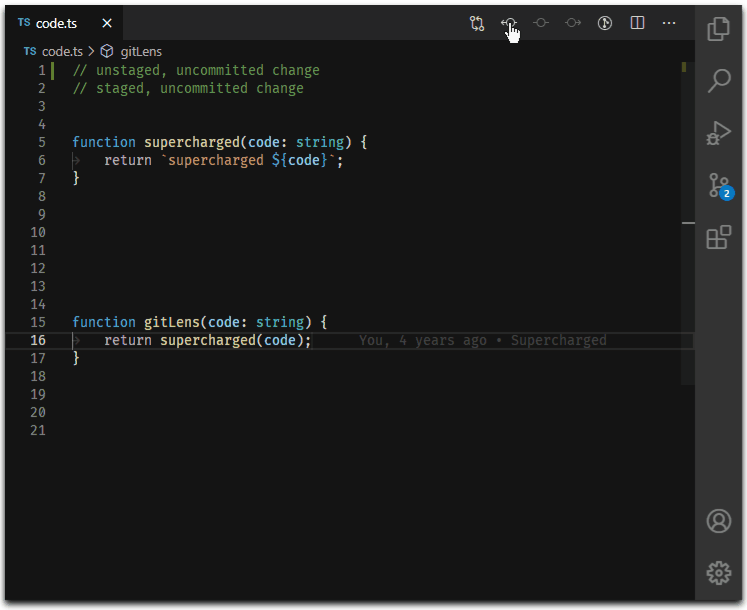
Markdown All in One
- Everything you need to help you write markdown files in VSCode
- https://marketplace.visualstudio.com/items?itemName=yzhang.markdown-all-in-one
Features
Keyboard shortcuts
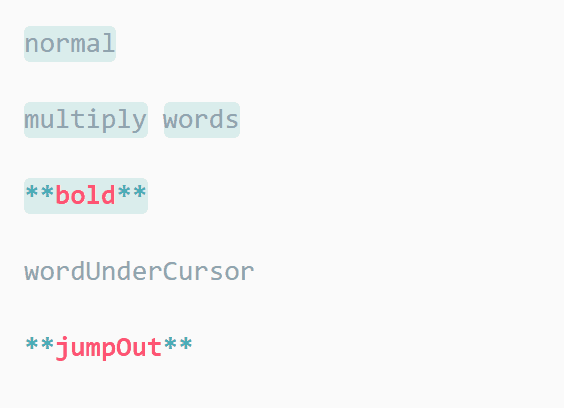
(Typo: multiple words)
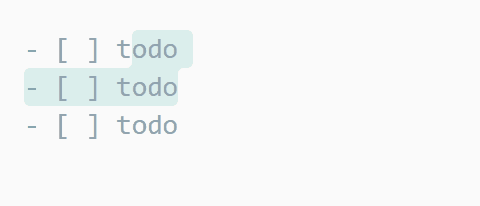
See full key binding list in the keyboard shortcuts section
Table of contents
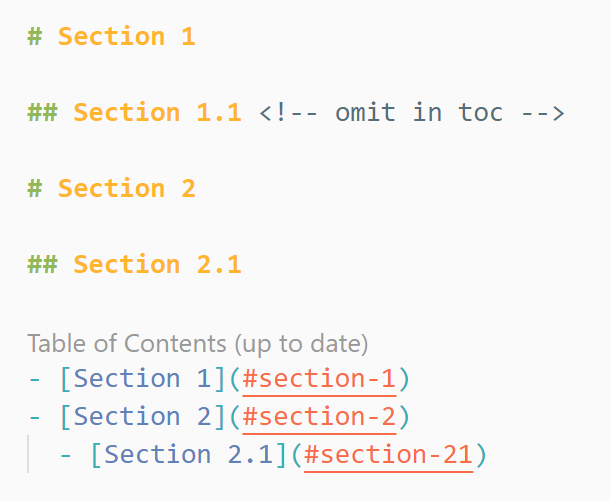
- Run command “Create Table of Contents” to insert a new table of contents.
-
The TOC is
automatically updated
on file save by default. To disable, please change the
toc.updateOnSaveoption. - The indentation type (tab or spaces) of TOC can be configured per file. Find the setting in the right bottom corner of VS Code’s status bar.
-
Note: Be sure to also check the
list.indentationSizeoption. -
To make TOC
compatible with GitHub or GitLab, set option
slugifyModeaccordingly - Three ways to control which headings are present in the TOC:
- Click to expand
- Easily add/update/remove section numbering
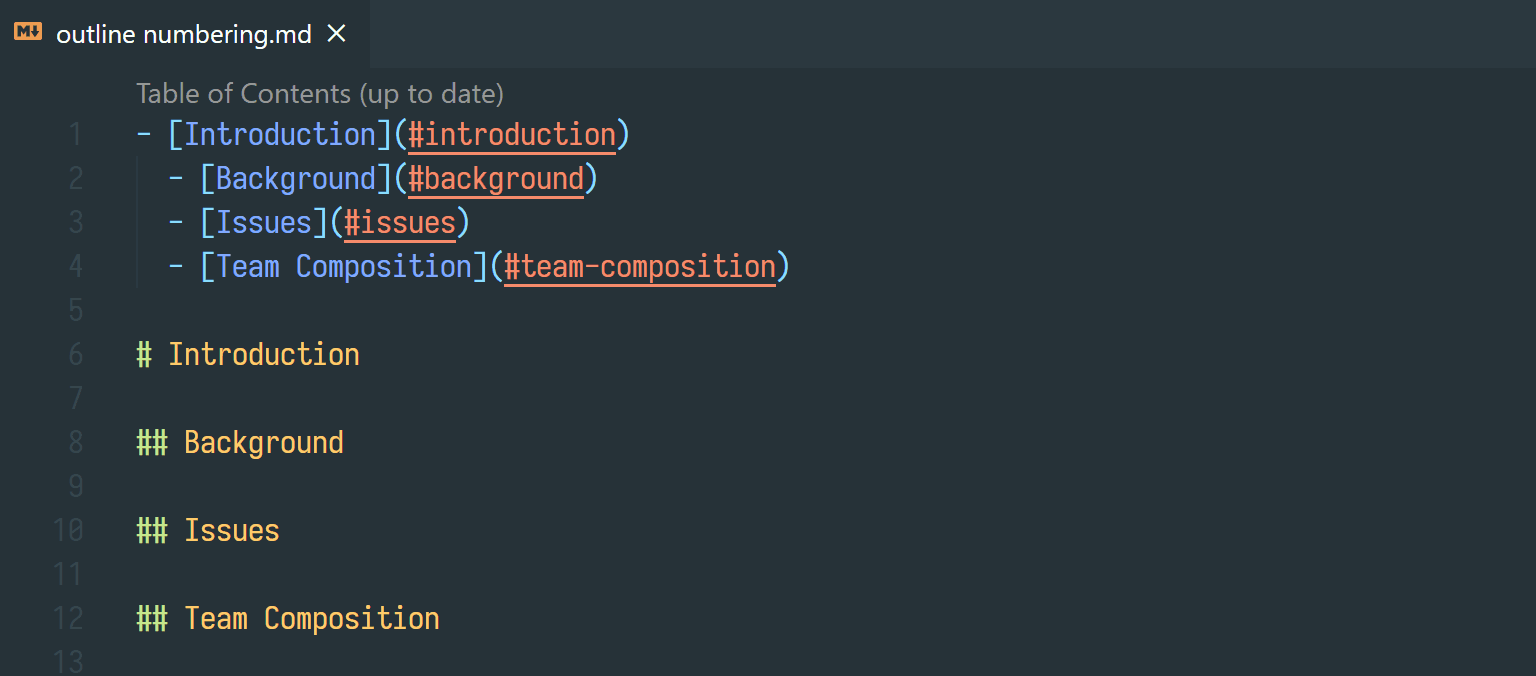
-
In case you are seeing unexpected TOC recognition, you can add a
<!-- no toc -->comment above the list.
List editing
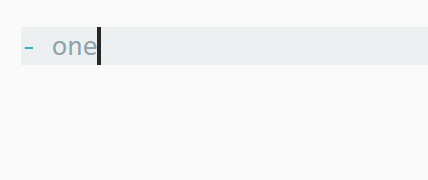
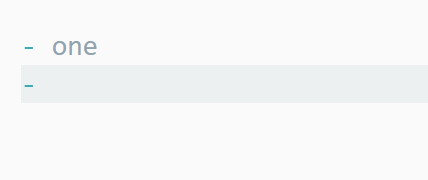
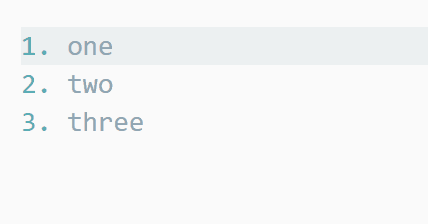
Note: By default, this extension tries to determine indentation
size for different lists according to
CommonMark Spec. If you prefer to use a fixed tab size, please change the
list.indentationSize
setting.
Print Markdown to HTML
-
Commands
Markdown: Print current document to HTMLandMarkdown: Print documents to HTML(batch mode) - Compatible with other installed Markdown plugins (e.g. Markdown Footnotes) The exported HTML should look the same as inside VSCode.
-
Use comment
<!-- title: Your Title -->to specify a title of the exported HTML. -
Plain links to
.mdfiles will be converted to.html. - It’s recommended to print the exported HTML to PDF with browser (e.g. Chrome) if you want to share your documents with others.
GitHub Flavored Markdown
- Table formatter
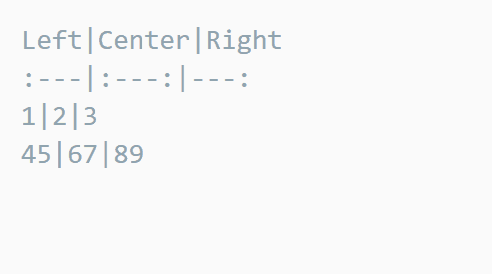
- Note: The key binding is Ctrl + Shift + I on Linux. See Visual Studio Code Key Bindings.
- Task lists
Math
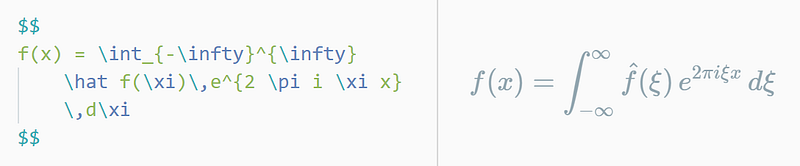
Please use
Markdown+Math
for dedicated math support. Be sure to disable
math.enabled
option of this extension.
Auto completions
Tip: also support the option
completion.root
-
Images/Files (respects option
search.exclude)
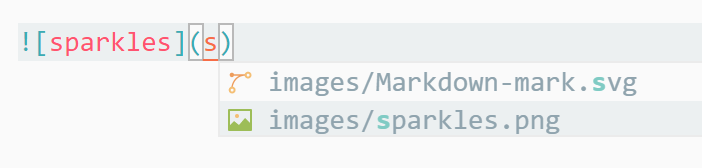
-
Math functions (including option
katex.macros)
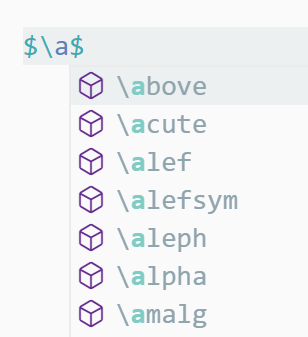
Mocah Test Explorer
- Lets you run mocha tests in the VSCode sidebar
- https://marketplace.visualstudio.com/items?itemName=hbenl.vscode-mocha-test-adapter
Features
Import command
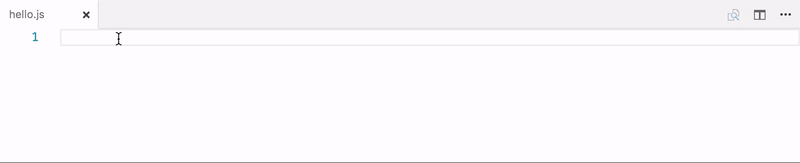
{
"npm-intellisense.importES6": true,
"npm-intellisense.importQuotes": "'",
"npm-intellisense.importLinebreak": ";\r\n",
"npm-intellisense.importDeclarationType": "const",
}Import command (ES5)
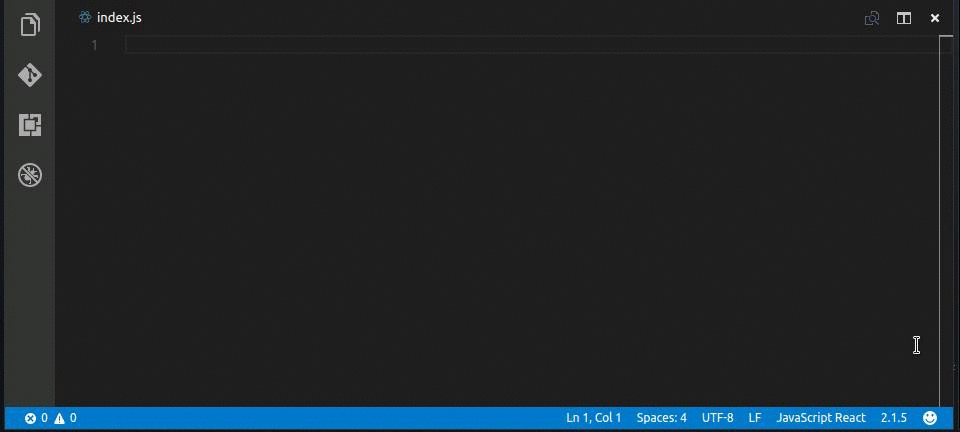
{
"npm-intellisense.importES6": false,
"npm-intellisense.importQuotes": "'",
"npm-intellisense.importLinebreak": ";\r\n",
"npm-intellisense.importDeclarationType": "const",
}NPM Intellisense
- Autocomlpetes npm module names when you are typing require or import.
- https://marketplace.visualstudio.com/items?itemName=christian-kohler.npm-intellisense
Features
Import command
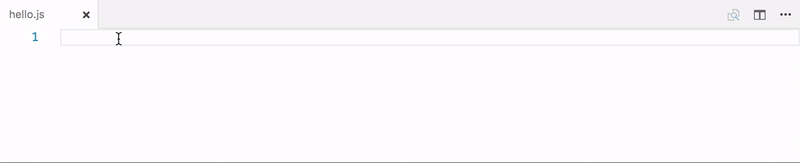
{
"npm-intellisense.importES6": true,
"npm-intellisense.importQuotes": "'",
"npm-intellisense.importLinebreak": ";\r\n",
"npm-intellisense.importDeclarationType": "const",
}Import command (ES5)
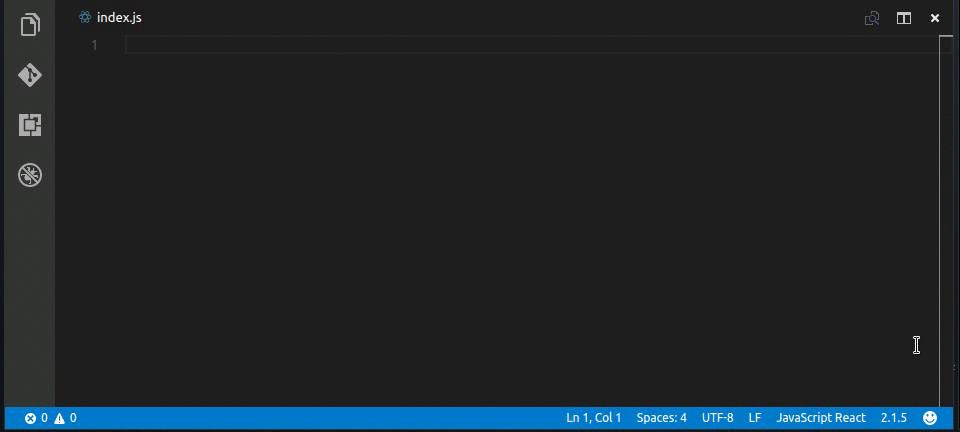
{
"npm-intellisense.importES6": false,
"npm-intellisense.importQuotes": "'",
"npm-intellisense.importLinebreak": ";\r\n",
"npm-intellisense.importDeclarationType": "const",
}Scan devDependencies
Npm intellisense scans only dependencies by default. Set scanDevDependencies to true to enable it for devDependencies too.
{
"npm-intellisense.scanDevDependencies": true,
}Path Intellisense
- Auto completes filesystem paths when you are typing them
- https://marketplace.visualstudio.com/items?itemName=christian-kohler.path-intellisense
Usage
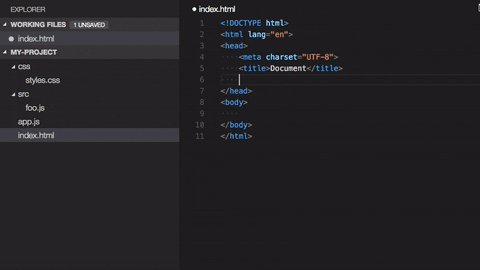
Commerical Extensions
Quokka.js
- A paid extension that does amazing things by showing the results of your javascript inline inside the editor window
- https://marketplace.visualstudio.com/items?itemName=WallabyJs.quokka-vscode
Quokka.js Visual Studio Code Extension
Quokka.js is a developer productivity tool for rapid JavaScript / TypeScript prototyping. Runtime values are updated and displayed in your IDE next to your code, as you type.
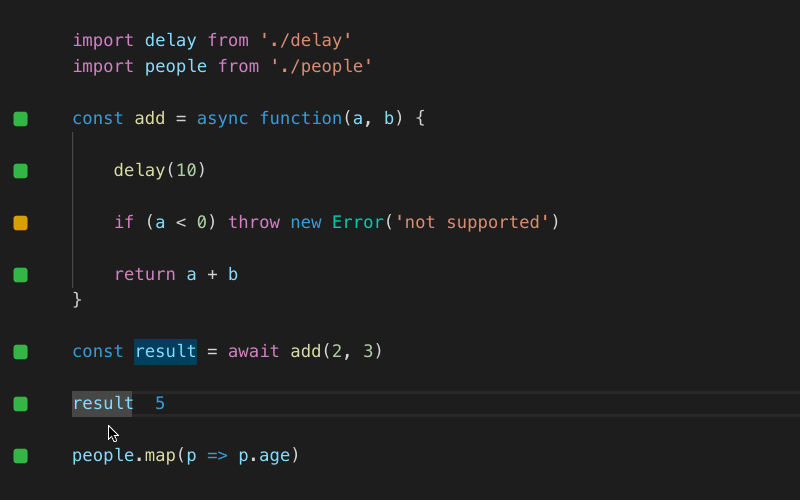
If you found this guide helpful feel free to checkout my other articles:
You should probably skip this one… seriously it’s just for internal use!bryanguner.medium.com
OR GitHub/gists where I host similar content:
Instantly share code, notes, and snippets. Web Developer, Electrical Engineer JavaScript | CSS | Bootstrap | Python |…gist.github.com
Web Developer, Electrical Engineer JavaScript | CSS | Bootstrap | Python | React | Node.js | Express | Sequelize…github.com
Comments
Post a Comment
Share your thoughts!