Prerequisites To Writing Express APIs
Prerequisites To Writing Express APIs
This article will cover the basics of express from the perspective of a beginner without concerning it’s self with the underlying mechanisms and theory that underlies the application of the framework.
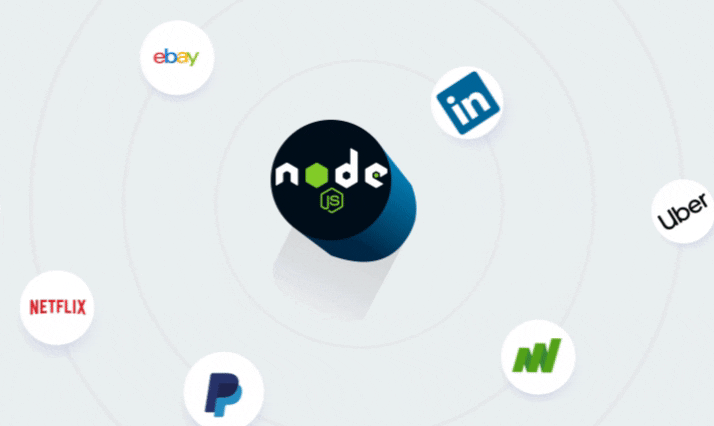
For starters, what is express JS¿
When introduced, node.js gave developers the chance to use JavaScript to write software that, up to that point, could only be written using lower level languages like C, C++, Java, Python…
In this tutorial we will cover how to write web services that can communicate with clients (the front end application) using JavaScript Object Notation (JSON).
- JavaScript is asynchronous, which allows us to take full advantage of the processor it’s running on. Taking full advantage of the processor is crucial because the node process will be running on a single CPU.
- Using JavaScript gives us access to the npm repository. This repository is the largest ecosystem of useful libraries (most of them free to use) in npm modules.
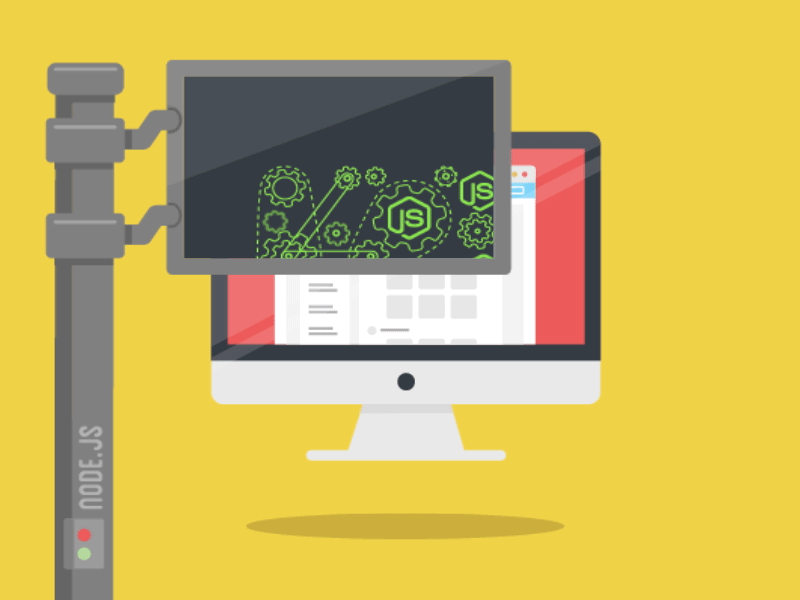

Objective 1 — explain what Node.js is and its core features
Overview
Traditionally, developers only used the JavaScript language in web browsers. But, in 2009, Node.js was unveiled, and with it, the developer tool kit expanded greatly. Node.js gave developers the chance to use JavaScript to write software that, up to that point, could only be written using C, C++, Java, Python, Ruby, C#, and the like.
We will use Node to write server code. Specifically, web services that can communicate with clients using the JavaScript Object Notation (JSON) format for data interchange.
Some of the advantages of using Node.js for writing server-side code are:
- Uses the same programming language (JavaScript) and paradigm for both client and server. Using the same language, we minimize context switching and make it easy to share code between the client and the server.
- JavaScript is single-threaded, which removes the complexity involved in handling multiple threads.
- JavaScript is asynchronous, which allows us to take full advantage of the processor it’s running on. Taking full advantage of the processor is crucial because the node process will be running on a single CPU.
- Using JavaScript gives us access to the npm repository. This repository is the largest ecosystem of useful libraries (most of them free to use) in npm modules.
Some of the disadvantages of using Node.js for writing server-side code are:
- By strictly using JavaScript on the server, we lose the ability to use the right tool (a particular language) for the job.
- Because JavaScript is single-threaded, we can’t take advantage of servers with multiple cores/processors.
- Because JavaScript is asynchronous, it is harder to learn for developers that have only worked with languages that default to synchronous operations that block the execution thread.
- In the npm repository, there are often too many packages that do the same thing. This excess of packages makes it harder to choose one and, in some cases, may introduce vulnerabilities into our code.
To write a simple web server with
Node.js:
-
Use Node’s
HTTPmodule to abstract away complex network-related operations. - Write the single request handler function to handle all requests to the server.
The request handler is a function that takes the
request coming
from the client and produces the
response. The
function takes two arguments: 1) an object representing the
request and 2)
an object representing the
response.
This process works, but the resulting code is verbose, even for the simplest of servers. Also, note that when using only Node.js to build a server, we use a single request handler function for all requests.
Follow Along
Using only Node.js, let’s write a simple web server that returns
a message. Create a folder for the server and add an
index.js file
inside.
Next, add the following code to the
index.js file:
const http = require("http"); // built in node.js module to handle http trafficconst hostname = "127.0.0.1"; // the local computer where the server is running
const port = 3000; // a port we'll use to watch for trafficconst server = http.createServer((req, res) => {
// creates our server
res.statusCode = 200; // http status code returned to the client
res.setHeader("Content-Type", "text/plain"); // inform the client that we'll be returning text
res.end("Hello World from Node\\n"); // end the request and send a response with the specified message
});server.listen(port, hostname, () => {
// start watching for connections on the port specified
console.log(`Server running at <http://$>{hostname}:${port}/`);
});
Now navigate to the folder in a terminal/console window and
type:
node index.js
to execute your file. A message that reads "Server running at http://127.0.0.1:3000" should be displayed, and the server is now waiting for
connections.
Open a browser and visit:
http://localhost:3000.
localhost and
the IP address
127.0.0.1 point
to the same thing: your local computer. The browser should show
the message: "Hello World from Node". There you have it, your first web server, built from
scratch using nothing but
Node.js.
Challenge
Write a paragraph about what
Node.js is and
explain at least 3 of its core features.
Objective 2 — explain what Express is and its core features
Overview
Node’s built-in
HTTP module
provides a powerful way to build web applications and services.
However, it requires a lot of code for everyday tasks like
sending an HTML page to the browser.
Introducing Express, a light and unopinionated framework that
sits on top of Node.js, making it easier to create web applications and services.
Sending an HTML file or image is now a one-line task with the
sendFile helper
method in
Express.
Ultimately, Express is just a Node.js module like any other module.
What can we do with Express? So many things! For example:
- Build web applications.
- Serve Single Page Applications (SPAs).
- Build RESTful web services that work with JSON.
- Serve static content, like HTML files, images, audio files, PDFs, and more.
- Power real-time applications using technologies like Web Sockets or WebRTC.
Some of the benefits of using Express are that it is:
- Simple
- Unopinionated
- Extensible
- Light-weight
-
Compatible with
connect middleware (Links to an external site.). This compatibility means we can tap into an extensive
collection of modules written for
connect. - All packaged into a clean, intuitive, and easy-to-use API.
- Abstracts away common tasks (writing web applications can be verbose, hence the need for a library like this).
Some of the drawbacks of Express are:
- It’s not a one-stop solution. Because of its simplicity, it does very little out of the box. Especially when compared to frameworks like Ruby on Rails and Django.
- We are forced to make more decisions due to the flexibility and control it provides.
Main Features of Express
Middleware functions are functions that have access to the request object ( req), the response object ( res), and the…expressjs.com
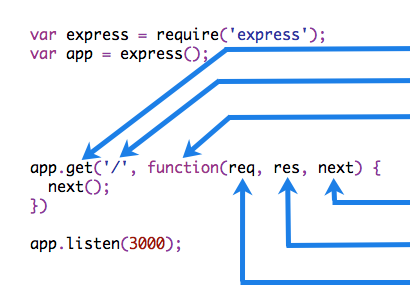
Middleware
Middleware functions can get the request and response objects, operate on them, and (when specified) trigger some action. Examples are logging or security.
Express’s middleware stack is an array of functions.
Middleware can change the request or response, but it doesn’t have to.
Routing
Routing is a way to select which request handler function is executed. It does so based on the URL visited and the HTTP method used. Routing provides a way to break an application into smaller parts.
Routers for Application Modularity
We can break up applications into routers. We could have a router to serve our SPA and another router for our API. Each router can have its own middleware and routing. This combination provides improved functionality.
Convenience Helpers
Express has many helpers that provide out of the box functionality to make writing web applications and API servers easier.
A lot of those helpers are extension methods added to the request and response objects.
Examples
from the Api Reference (Links to an external site.)
include:
response.redirect(),
response.status(),
response.send(), and
request.ip.
Views
Views provide a way to dynamically render HTML on the server and even generate it using other languages.
Follow Along
Let’s write our first server using Express:
-
Create a new file called
server.jsto host our server code. -
Type
npm init -yto generate apackage.json. -
Install the
expressnpm module using:npm install express.
Inside
server.js add
the following code:
const express = require('express'); // import the express packageconst server = express(); // creates the server// handle requests to the root of the api, the / route
server.get('/', (req, res) => {
res.send('Hello from Express');
});// watch for connections on port 5000
server.listen(5000, () =>
console.log('Server running on <http://localhost:5000>')
);
Run the server by typing:
node server.js
and visit
http://localhost:5000
in the browser.
To stop the server, type
Ctrl + c at the
terminal window.
Challenge
On your own: Write a paragraph about what Express is and explain how it is used in modern web application development.
Objective 3 — create an API that can respond to GET requests
Overview
In this overview, we’re walking through the steps necessary to
build a simple Web API that returns the string “Hello World” on
every incoming
GET request.
The program should return the string every time a request comes
into the root route ("/"). For now, you don't need
to code along, just read through the steps.
To make things easier, we’ll use an existing repository as the base for our API. Later in the week, as we learn more about Node.js and Express, we’ll create an API from scratch.
To build our first API, we will:
- clone the node-express-mini repository (Links to an external site.) to a folder on our computer.
-
Navigate into the folder using
cd. -
Use
npm installto download all dependencies. -
Add a file called
index.jsat the folder's root, next to thepackage.jsonfile. -
Open the
index.jsfile using our favorite code editor. - Add the following code:
// require the express npm module, needs to be added to the project using "npm install express"
const express = require('express');// creates an express application using the express module
const server = express();// configures our server to execute a function for every GET request to "/"
// the second argument passed to the .get() method is the "Route Handler Function"
// the route handler function will run on every GET request to "/"
server.get('/', (req, res) => {
// express will pass the request and response objects to this function
// the .send() on the response object can be used to send a response to the client
res.send('Hello World');
});// once the server is fully configured we can have it "listen" for connections on a particular "port"
// the callback function passed as the second argument will run once when the server starts
server.listen(8000, () => console.log('API running on port 8000'));
make sure to save your changes to index.js.
We are using the
express npm
module in our code, so we need to add it as a dependency to our
project. To do this:
- Open a terminal/console/command prompt window and navigate to the root of our project.
-
Add express to our
package.jsonfile by typingnpm install express.
Now we’re ready to test our API!
In the terminal, still at the root of our project:
-
Type:
npm run serverto run our API. The message "Api running on port 8000" should appear on the terminal. - Open a web browser and navigate to “http://localhost:8000".
There we have it, our first API!
A lot is going on in those few lines of code (only six lines if we remove the comments and white space). We will cover every piece of it in detail over the following modules, but here is a quick rundown of the most important concepts.
First, we used
require() to
import
the
express module
and make it available to our application.
require() is
similar to the
import keyword
we have used before. The line
const express = require('express');
is equivalent to
import express from 'express';
if we were using ES2015 syntax.
The following line creates our Express application. The return
of calling
express() is an
instance of an Express application that we can use to configure
our
server
and, eventually, start listening for and responding to requests.
Notice we use the word server, not API. An Express application
is generic, which means we can use it to serve static content
(HTML, CSS, audio, video, PDFs, and more). We can also use an
Express application to serve dynamically generated web pages,
build real-time communications servers, and more. We will use it
statically to accept requests from clients and respond with data
in JSON format.
An Express application publishes a set of methods we can use to
configure functions. We are using the .get()
method to set up a
route handler
function that will run on every
GET request. As
a part of this handler function, we specify the URL which will
trigger the request. In this case, the URL is the site's
root (represented by a
/). There are
also methods to handle the
POST,
PUT, and
DELETE HTTP
verbs.
The first two arguments passed by
express to a
route handler function are 1) an object representing the
request and 2)
an object representing the
response.
Express expands those objects with a set of useful properties
and methods. Our example uses the .send()
method of the response object to specify the data we will send
to the client as the response body. You can call the first two
arguments anything you want, but it is prevalent to see them
dubbed req and
res. We at
Lambda call them
the homies
as they always hang out together.
That’s all the configuring we need to do for this first example. We’ll see other ways of configuring our server as we go forward.
After configuring the server, it’s time to turn it on. We use
the .listen()
method to monitor a port on the computer for any incoming
connections and respond to those we have configured. Our server
will only respond to
GET requests
made to the
/ route on port
8000.
That’s it for our first Web API, and now it’s time for you to follow along as we add a new endpoint to our server that returns JSON data!
Follow Along
Let’s try returning JSON instead of just a simple string.
Please follow the steps outlined on the overview, but, to save
time, copy and paste the content of
index.js
instead of typing it. Then run your API through a browser to
make sure it works.
Now follow along as we code a new endpoint that returns an array of movie characters in JSON format.
The first step is to define a new
route handler to
respond to
GET requests at
the
/hobbits
endpoint.
server.get('/hobbits', (req, res) => {
// route handler code here
});Next, we define the return data that our endpoint will send back to the client. We do this inside the newly defined route handler function.
const hobbits = [
{
id: 1,
name: 'Samwise Gamgee',
},
{
id: 2,
name: 'Frodo Baggins',
},
];
Now we can return the
hobbits array.
We could use .send(hobbits)
as we did for the string on the
/ endpoint, but
this time we'll learn about two other useful methods we find
in the response object.
res.status(200).json(hobbits);
We should provide as much useful information as possible to the
clients using our API. One such piece of data is the
HTTP status code
that reflects the client's operation outcome. In this case,
the client is trying to get a list of a particular
resource, a
hobbits list.
Sending back a
200 OK status
code communicates to the client that the operation was
successful.
We will see other status codes as we continue to build new endpoints during this week. You can see a list by following this link to the documentation about HTTP Response Codes on the Mozilla Developer Network site (Links to an external site.).
We can use the .status()
method of the response object to send any valid
HTTP status code.
We are also chaining the .json()
method of the response object. We do this to communicate to both
the client making the request and the next developer working
with this code that we intend to send the data in
JSON format.
The complete code for
index.js should
now look like so:
const express = require('express');const server = express();server.get('/', (req, res) => {
res.send('Hello World');
});server.get('/hobbits', (req, res) => {
const hobbits = [
{
id: 1,
name: 'Samwise Gamgee',
},
{
id: 2,
name: 'Frodo Baggins',
},
]; res.status(200).json(hobbits);
});server.listen(8000, () => console.log('API running on port 8000'));
Now we can visit
http://localhost:8000/hobbits
in our browser, and we should get back our JSON array.
If you are using the Google Chrome browser, this extension (Links to an external site.) can format the JSON data in a more readable fashion.
Congratulations! You just built an API that can return data in JSON format.

Overview
Let’s look at a basic example of routing in action.
First, to make our Express application respond to
GET requests on
different URLs, add the following endpoints:
// this request handler executes when making a GET request to /about
server.get('/about', (req, res) => {
res.status(200).send('<h1>About Us</h1>');
});// this request handler executes when making a GET request to /contact
server.get('/contact', (req, res) => {
res.status(200).send('<h1>Contact Form</h1>');
});Two things to note:
- we are using the same HTTP Method on both endpoints, but express looks at the URL and executes the corresponding request handler.
- we can return a string with valid HTML!
Open a browser and navigate to the
/about and
/contact
routes. The appropriate route handler will execute.
Follow Along
Please follow along as we write endpoints that execute different request handlers on the same URL by changing the HTTP method.
Let’s start by adding the following code after the
GET endpoint to
/hobbits:
// this request handler executes when making a POST request to /hobbits
server.post('/hobbits', (req, res) => {
res.status(201).json({ url: '/hobbits', operation: 'POST' });
});
Note that we return HTTP status code 201 (created) for
successful
POST
operations.
Next, we need to add an endpoint for
PUT requests to
the same URL.
// this request handler executes when making a PUT request to /hobbits
server.put('/hobbits', (req, res) => {
res.status(200).json({ url: '/hobbits', operation: 'PUT' });
});
For successful
PUT operations,
we use HTTP Status Code 200 (OK).
Finally, let’s write an endpoint to handle
DELETE
requests.
// this request handler executes when making a DELETE request to /hobbits
server.delete('/hobbits', (req, res) => {
res.status(204);
});We are returning HTTP Status Code 204 (No Content). Suppose you are returning any data to the client, perhaps the removed resource, on successful deletes. In that case, you’d change that to be 200 instead.
You may have noticed that we are not reading any data from the
request, as that is something we’ll learn later in the module.
We are about to learn how to use a tool called
Postman to test
our POST,
PUT, and
DELETE
endpoints.
Overview
Reading and Using Route Parameters
Let’s revisit our
DELETE
endpoint.
server.delete('/hobbits', (req, res) => {
res.status(204);
});
How does the client let the API know which hobbit should be
deleted or updated? One way, the one we’ll use, is through
route parameters. Let's add support for route parameters to our
DELETE
endpoint.
We define route parameters by adding it to the URL with a colon
(:) in front of
it. Express adds it to the .params
property part of the request object. Let's see it in action:
server.delete('/hobbits/:id', (req, res) => {
const id = req.params.id;
// or we could destructure it like so: const { id } = req.params;
res.status(200).json({
url: `/hobbits/${id}`,
operation: `DELETE for hobbit with id ${id}`,
});
});
This route handler will execute every
DELETE for a
URL that begins with
/hobbits/
followed by any value. So,
DELETE requests
to
/hobbits/123
and
/hobbits/frodo
will both trigger this request handler. The value passed after
/hobbits/ will
end up as the
id property on
req.params.
The value for a route parameter will always be
string, even if
the value passed is numeric. When hitting
/hobbits/123 in
our example, the type of
req.params.id
will be string.
Express routing has support for multiple route parameters. For
example, defining a route URL that reads
/hobbits/:id/friends/:friendId, will add properties for
id and
friendId to
req.params.
Using the Query String
The query string is another strategy using the URL to pass
information from clients to the server. The query string is
structured as a set of key/value pairs. Each pair takes the form
of key=value,
and pairs are separated by an
&. To mark
the beginning of the query string, we add ?
and the end of the URL, followed by the set of key/value pairs.
An example of a query string would be:
https://www.google.com/search?q=lambda&tbo=1. The query string portion is ?q=lambda&tbo=1
and the key/value pairs are
q=lambda and
tbo=1.
Let’s add sorting capabilities to our API. We’ll provide a way
for clients to hit our
/hobbits and
pass the field they want to use to sort the responses, and our
API will sort the data by that field in ascending order.
Here’s the new code for the
GET /hobbits
endpoint:
server.get('/hobbits', (req, res) => {
// query string parameters get added to req.query
const sortField = req.query.sortby || 'id';
const hobbits = [
{
id: 1,
name: 'Samwise Gamgee',
},
{
id: 2,
name: 'Frodo Baggins',
},
]; // apply the sorting
const response = hobbits.sort(
(a, b) => (a[sortField] < b[sortField] ? -1 : 1)
); res.status(200).json(response);
});
Visit
localhost:8000/hobbits?sortby=name, and the list should be sorted by
name. Visit
localhost:8000/hobbits?sortby=id, and the list should now be sorted by
id. If no
sortby
parameter is provided, it should default to sorting by
id.
To read values from the query string, we use the
req.query
object added by Express. There will be a key and a value in the
req.query
object for each key/value pair found in the query string.
The parameter’s value will be of type
array if more
than one value is passed for the same key and
string when
only one value is passed. For example, in the query string ?id=123,
req.query.id
will be a string, but for ?id=123&id=234, it will be an array.
Another gotcha is that the names of query string parameters are
case sensitive,
sortby and
sortBy are two
different parameters.
The rest of the code sorts the array before sending it back to the client.
Reading Data from the Request Body
We begin by taking another look at the
POST /hobbits
endpoint. We need to read the hobbit's information to add it
to the
hobbits array.
Let's do that next:
// add this code right after const server = express();
server.use(express.json());let hobbits = [
{
id: 1,
name: 'Bilbo Baggins',
age: 111,
},
{
id: 2,
name: 'Frodo Baggins',
age: 33,
},
];
let nextId = 3;// and modify the post endpoint like so:
server.post('/hobbits', (req, res) => {
const hobbit = req.body;
hobbit.id = nextId++; hobbits.push(hobbit); res.status(201).json(hobbits);
});To make this work with the hobbits array, we first move it out of the get endpoint into the outer scope. Now we have access to it from all route handlers.
Then we define a variable for manual id generation. When using a database, this is not necessary as the database management system generates ids automatically.
To read data from the request body, we need to do two things:
-
Add the line:
server.use(express.json());after the express application has been created. - Read the data from the body property that Express adds to the request object. Express takes all the client’s information from the body and makes it available as a nice JavaScript object.
Note that we are skipping data validation to keep this demo simple, but in a production application, you would validate before attempting to save to the database.
Let’s test it using Postman:
- Change the method to POST.
-
Select the
Bodytab underneath the address bar. -
Click on the
rawradio button. -
From the dropdown menu to the right of the
binaryradio button, select `JSON (application/json). - Add the following JSON object as the body:
{
"name": "Samwise Gamgee",
"age": 30
}
Click on Send,
and the API should return the list of hobbits, including Sam!
Follow Along
Please code along as we implement the
PUT endpoint
and a way for the client to specify the sort direction.
Implement Update Functionality
Let’s continue practicing reading route parameters and information from the request body. Let’s take a look at our existing PUT endpoint:
server.put('/hobbits', (req, res) => {
res.status(200).json({ url: '/hobbits', operation: 'PUT' });
});We start by adding support for a route parameter the clients can use to specify the id of the hobbit they intend to update:
server.put('/hobbits/:id', (req, res) => {
res.status(200).json({ url: '/hobbits', operation: 'PUT' });
});
Next, we read the hobbit information from the request body using
req.body and
use it to update the existing hobbit.
server.put('/hobbits/:id', (req, res) => {
const hobbit = hobbits.find(h => h.id == req.params.id); if (!hobbit) {
res.status(404).json({ message: 'Hobbit does not exist' });
} else {
// modify the existing hobbit
Object.assign(hobbit, req.body); res.status(200).json(hobbit);
}
});
Concentrate on the code related to reading the
id from the
req.params
object and reading the hobbit information from
req.body. The
rest of the code will change as this is a simple example using
an in-memory array. Most production APIs will use a database.
Challenge
For the following exercises, use the provided database helper
functions inside
/data/db.js to
work with the database users.
Implement a
GET endpoint
that will accept an
id as a route
parameter and return the user corresponding to that
id. If the user
is not found, return the correct HTTP Status Code.
Implement all CRUD operations on users, including getting by ID.
Add sorting and pagination support to the GET all endpoint. For pagination, the client should supply the API with sorting information, the number of users per page, and the page number.
Overview
REST is a
generally agreed-upon set of principles and constraints. They
are
recommendations, not a standard.
// inside /api/apiRoutes.js <- this can be place anywhere and called anything
const express = require('express');
// if the other routers are not nested inside /api then the paths would change
const userRoutes = require('./users/userRoutes');
const productRoutes = require('./products/productRoutes');
const clientRoutes = require('./clients/clientRoutes');
const router = express.Router(); // notice the Uppercase R
// this file will only be used when the route begins with "/api"
// so we can remove that from the URLs, so "/api/users" becomes simply "/users"
router.use('/users', userRoutes);
router.use('/products', productRoutes);
router.use('/clients', clientRoutes);
// .. and any other endpoint related to the user's resource
// after the route has been fully configured, we then export it so it can be required where needed
module.exports = router; // standard convention dictates that this is the last line on the file

Objective 1 — explain the role of a foreign key
Overview
Foreign keys are a type of table field used for creating links between tables. Like primary keys, they are most often integers that identify (rather than store) data. However, whereas a primary key is used to id rows in a table, foreign keys are used to connect a record in one table to a record in a second table.
Follow Along
Consider the following
farms and
ranchers
tables.
The farm_id in
the
ranchers table
is an example of a
foreign key.
Each entry in the
farm_id
(foreign key) column corresponds to an
id (primary
key) in the
farms table.
This allows us to track which farm each rancher belongs to while
keeping the tables normalized.
If we could only see the
ranchers table,
we would know that John, Jane, and Jen all work together and
that Jim and Jay also work together. However, to know where any
of them work, we would need to look at the
farms table.
Challenge
Open SQLTryIT (Links to an external site.).
How many records in the products table belong to the category “confections”?
Objective 2 — query data from multiple tables
Now that we understand the basics of querying data from a single table, let’s move on to selecting data from multiple tables using JOIN operations.
Overview
We can use a
JOIN to combine
query data from multiple tables using a single
SELECT
statement.
There are different types of joins; some are listed below:
- inner joins.
- outer joins.
- left joins.
- right joins.
- cross joins.
- non-equality joins.
- self joins.
Using
joins requires
that the two tables of interest contain at least one field with
shared information. For example, if a
departments table has
an id field, and an
employee table has a
department_id field,
and the values that exist in the
id column of the
departments table live
in the
department_id field of
the employee table, we can use those fields to join both tables
like so:
select * from employees
join departments on employees.department_id = departments.id
This query will return the data from both tables for every
instance where the
ON condition is
true. If there are employees with no value for departmentid or where the value stored in the field does not correspond
to an existing id in the
departments
table, then that record will NOT be returned. In a similar
fashion, any records from the
departments
table that don't have an employee associated with them
will also be omitted from the results. Basically, if the
id* does not show as the value of department_id for an employee,
it won't be able to join.
We can shorten the condition by giving the table names an alias. This is a common practice. Below is the same example using aliases, picking which fields to return and sorting the results:
select d.id, d.name, e.id, e.first_name, e.last_name, e.salary
from employees as e
join departments as d
on e.department_id = d.id
order by d.name, e.last_nameNotice that we can take advantage of white space and indentation to make queries more readable.
There are several ways of writing joins, but the one shown here should work on all database management systems and avoid some pitfalls, so we recommend it.
The syntax for performing a similar join using Knex is as follows:
db('employees as e')
.join('departments as d', 'e.department_id', 'd.id')
.select('d.id', 'd.name', 'e.first_name', 'e.last_name', 'e.salary')Follow Along
A good explanation of how the different types of joins can be seen in this article from w3resource.com (Links to an external site.).
Challenge
Use this online tool (Links to an external site.) to write the following queries:
- list the products, including their category name.
- list the products, including the supplier name.
- list the products, including both the category name and supplier name.
What is SQL Joins?
An SQL JOIN clause combines rows from two or more tables. It creates a set of rows in a temporary table.
How to Join two tables in SQL?
A JOIN works on two or more tables if they have at least one common field and have a relationship between them.
JOIN keeps the base tables (structure and data) unchanged.
Join vs. Subquery
- JOINs are faster than a subquery and it is very rare that the opposite.
- In JOINs the RDBMS calculates an execution plan, that can predict, what data should be loaded and how much it will take to processed and as a result this process save some times, unlike the subquery there is no pre-process calculation and run all the queries and load all their data to do the processing.
- A JOIN is checked conditions first and then put it into table and displays; where as a subquery take separate temp table internally and checking condition.
- When joins are using, there should be connection between two or more than two tables and each table has a relation with other while subquery means query inside another query, has no need to relation, it works on columns and conditions.
SQL JOINS: EQUI JOIN and NON EQUI JOIN
The are two types of SQL JOINS — EQUI JOIN and NON EQUI JOIN
- SQL EQUI JOIN :
The SQL EQUI JOIN is a simple SQL join uses the equal sign(=) as the comparison operator for the condition. It has two types — SQL Outer join and SQL Inner join.
- SQL NON EQUI JOIN :
The SQL NON EQUI JOIN is a join uses comparison operator other than the equal sign like >, <, >=, <= with the condition.
SQL EQUI JOIN : INNER JOIN and OUTER JOIN
The SQL EQUI JOIN can be classified into two types — INNER JOIN and OUTER JOIN
- SQL INNER JOIN
This type of EQUI JOIN returns all rows from tables where the key record of one table is equal to the key records of another table.
- SQL OUTER JOIN
This type of EQUI JOIN returns all rows from one table and only those rows from the secondary table where the joined condition is satisfying i.e. the columns are equal in both tables.
In order to perform a JOIN query, the required information we need are:
a) The name of the tablesb) Name of the columns of two or more tables, based on which a condition will perform.
Syntax:
FROM table1
join_type table2
[ON (join_condition)]Parameters:
Pictorial Presentation of SQL Joins:
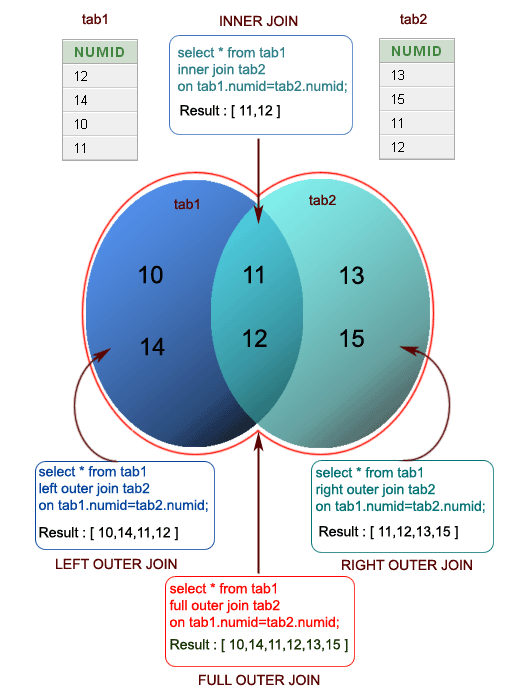
Example:
Sample table: company
Sample table: foods
To join two tables ‘company’ and ‘foods’, the following SQL statement can be used :
SQL Code:
SELECT company.company_id,company.company_name,
foods.item_id,foods.item_name
FROM company,foods;Copy
Output:
COMPAN COMPANY_NAME ITEM_ID ITEM_NAME
------ ------------------------- -------- ---------------
18 Order All 1 Chex Mix
18 Order All 6 Cheez-It
18 Order All 2 BN Biscuit
18 Order All 3 Mighty Munch
18 Order All 4 Pot Rice
18 Order All 5 Jaffa Cakes
18 Order All 7 Salt n Shake
15 Jack Hill Ltd 1 Chex Mix
15 Jack Hill Ltd 6 Cheez-It
15 Jack Hill Ltd 2 BN Biscuit
15 Jack Hill Ltd 3 Mighty Munch
15 Jack Hill Ltd 4 Pot Rice
15 Jack Hill Ltd 5 Jaffa Cakes
15 Jack Hill Ltd 7 Salt n Shake
16 Akas Foods 1 Chex Mix
16 Akas Foods 6 Cheez-It
16 Akas Foods 2 BN Biscuit
16 Akas Foods 3 Mighty Munch
16 Akas Foods 4 Pot Rice
16 Akas Foods 5 Jaffa Cakes
16 Akas Foods 7 Salt n Shake
.........
.........
.........JOINS: Relational Databases
Key points to remember:
Click on the following to get the slides presentation -
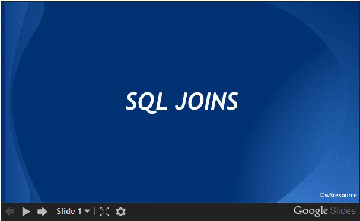
Practice SQL Exercises
- SQL Exercises, Practice, Solution
- SQL Retrieve data from tables [33 Exercises]
- SQL Boolean and Relational operators [12 Exercises]
- SQL Wildcard and Special operators [22 Exercises]
- SQL Aggregate Functions [25 Exercises]
- SQL Formatting query output [10 Exercises]
- SQL Quering on Multiple Tables [7 Exercises]
- FILTERING and SORTING on HR Database [38 Exercises]
- SQL JOINS
- SQL JOINS [29 Exercises]
- SQL JOINS on HR Database [27 Exercises]
-
- SQL SUBQUERIES
- SQL SUBQUERIES [39 Exercises]
- SQL SUBQUERIES on HR Database [55 Exercises]
-
- SQL Union[9 Exercises]
- SQL View[16 Exercises]
- SQL User Account Management [16 Exercise]
- Movie Database
- BASIC queries on movie Database [10 Exercises]
- SUBQUERIES on movie Database [16 Exercises]
- JOINS on movie Database [24 Exercises]
-
- Soccer Database
- Introduction
- BASIC queries on soccer Database [29 Exercises]
- SUBQUERIES on soccer Database [33 Exercises]
- JOINS queries on soccer Database [61 Exercises]
-
- Hospital Database
- Introduction
- BASIC, SUBQUERIES, and JOINS [39 Exercises]
-
- Employee Database
- BASIC queries on employee Database [115 Exercises]
- SUBQUERIES on employee Database [77 Exercises]
-
- More to come!
Objective 3 — write database access methods
Overview
While we can write database code directly into our endpoints, best practices dictate that all database logic exists in separate, modular methods. These files containing database access helpers are often called models
Follow Along
To handle CRUD operations for a single resource, we would want to create a model (or database access file) containing the following methods:
function find() {
}function findById(id) {
}function add(user) {
}function update(changes, id) {
}function remove(id) {
}Each of these functions would use Knex logic to perform the necessary database operation.
function find() {
return db('users');
}
For each method, we can choose what value to return. For
example, we may prefer
findById() to
return a single
user object
rather than an array.
function findById(id) {
// first() returns the first entry in the db matching the query
return db('users').where({ id }).first();
}
We can also use existing methods like
findById() to
help
add() return
the new user (instead of just the id).
function add(user) {
db('users').insert(user)
.then(ids => {
return findById(ids[0]);
});
}Once all methods are written as desired, we can export them like so:
module.exports = {
find,
findById,
add,
update,
delete,
}…and use the helpers in our endpoints
const User = require('./user-model.js');router.get('/', (req, res) => {
User.find()
.then(users => {
res.json(users);
})
.catch( err => {});
});
There should no be
knex code in
the endpoints themselves.


A database is a collection of data organized for easy retrieval and manipulation.
We’re concerned only with digital databases, those that run on computers or other electronic devices. Digital databases have been around since the 1960s. Relational databases, those which store “related” data, are the oldest and most common type of database in use today.
Data Persistence
A database is often necessary because our application or code requires data persistence. This term refers to data that is infrequently accessed and not likely to be modified. In less technical terms, the information will be safely stored and remain untouched unless intentionally modified.
A familiar example of non-persistent data would be JavaScript objects and arrays, which reset each time the code runs.
Relational Databases
In relational databases, the data is stored in tabular format grouped into rows and columns (similar to spreadsheets). A collection of rows is called a table. Each row represents a single record in the table and is made up of one or more columns.
These kinds of databases are relational because a relation is a mathematical idea equivalent to a table. So relational databases are databases that store their data in tables.
Tables
Below are some basic facts about tables:
Tables organize data in rows and columns.
Each row in a table represents one distinct record.
Each column represents a field or attribute that is common to all the records.
Fields should have a descriptive name and a data type appropriate for the attribute it represents.
Tables usually have more rows than columns.
Tables have primary keys that uniquely identify each row.
Foreign keys represent the relationships with other tables.
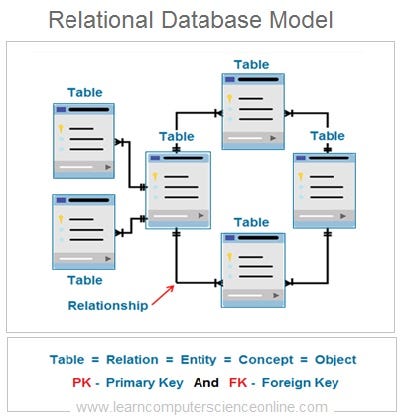

SQL:
SQL is a standard language, which means that it almost certainly will be supported, no matter how your database is managed. That said, be aware that the SQL language can vary depending on database management tools. This lesson focuses on a set of core commands that never change. Learning the standard commands is an excellent introduction since the knowledge transfers between database products.
The syntax for SQL is English-like and requires fewer symbols than programming languages like C, Java, and JavaScript.
It is declarative and concise, which means there is a lot less to learn to use it effectively.
When learning SQL, it is helpful to understand that each command is designed for a different purpose. If we classify the commands by purpose, we’ll end up with the following sub-categories of SQL:
-
Data Definition Language (DDL): used to modify database objects. Some examples are:
CREATE TABLE,ALTER TABLE, andDROP TABLE. -
Data Manipulation Language (DML): used to manipulate the data stored in the database. Some
examples are:
INSERT,UPDATE, andDELETE. -
Data Query Language (DQL): used to ask questions about the data stored in the
database. The most commonly used SQL command is
SELECT, and it falls in this category. -
Data Control Language (DCL): used to manage database security and user’s access to data.
These commands fall into the realm of Database Administrators.
Some examples are
GRANTandREVOKE. -
Transaction Control Commands: used for managing groups of statements that must execute as
a unit or not execute at all. Examples are
COMMITandROLLBACK.
As a developer, you’ll need to get familiar with DDL and become proficient using DML and DQL. This lesson will cover only DML and DQL commands.

The four SQL operations covered in this section will allow a user to query, insert, and modify a database table.
Query
A
query
is a SQL statement used to retrieve data from a database. The
command used to write queries is
SELECT, and it
is one of the most commonly used SQL commands.
The basic syntax for a
SELECT
statement is this:
select <selection> from <table name>;
To see all the fields on a table, we can use a
* as the
selection.
select * from employees;
The preceding statement would show all the records and all the
columns for each record in the
employees
table.
To pick the fields we want to see, we use a comma-separated list:
select first_name, last_name, salary from employees;The return of that statement would hold all records from the listed fields.
We can extend the
SELECT
command's capabilities using
clauses for
things like filtering, sorting, pagination, and more.
It is possible to query multiple tables in a single query. But, in this section, we only perform queries on a single table. We will cover performing queries on multiple tables in another section.
Insert
To
insert
new data into a table, we’ll use the
INSERT command.
The basic syntax for an
INSERT
statement is this:
insert into <table name> (<selection>) values (<values>)Using this formula, we can specify which values will be inserted into which fields like so:
insert into Customers (Country, CustomerName, ContactName, Address, City, PostalCode)
values ('USA', 'WebDev School', 'Austen Allred', '1 WebDev Court', 'Provo', '84601');Modify
Modifying
a database consists of updating and removing records. For these
operations, we’ll use
UPDATE and
DELETE
commands, respectively.
The basic syntax for an
UPDATE
statement is:
update <table name> set <field> = <value> where <condition>;
The basic syntax for a
DELETE
statement is:
delete from <table name> where <condition>;
Filtering results using WHERE clause
When querying a database, the default result will be every entry in the given table. However, often, we are looking for a specific record or a set of records that meets certain criteria.
A WHERE clause
can help in both cases.
Here’s an example where we might only want to find customers living in Berlin.
select City, CustomerName, ContactName
from Customers
where City = 'Berlin'
We can also chain together
WHERE clauses
using OR and
AND to limit
our results further.
The following query includes only records that match both criteria.
select City, CustomerName, ContactName
from Customers
where Country = 'France' and City = 'Paris'And this query includes records that match either criteria.
select City, CustomerName, ContactName
from Customers
where Country = 'France' or City = 'Paris'These operators can be combined and grouped with parentheses to add complex selection logic. They behave similarly to what you’re used to in programming languages.
You can read more about SQLite operators from w3resource (Links to an external site.).
To select a single record, we can use a
WHERE statement
with a uniquely identifying field, like an id:
select * from Customers
where CustomerId=3;
Other comparison operators also work in
WHERE
conditions, such as
>,
<,
<=, and
>=.
select * from employees where salary >= 50000Ordering results using the ORDER BY clause
Query results are shown in the same order the data was inserted.
To control how the data is sorted, we can use the
ORDER BY
clause. Let's see an example.
-- sorts the results first by salary in descending order, then by the last name in ascending order
select * from employees order by salary desc, last_name;
We can pass a list of field names to
order by and
optionally choose
asc or
desc for the
sort direction. The default is
asc, so it
doesn't need to be specified.
Some SQL engines also support using field abbreviations when sorting.
select name, salary, department from employees order by 3, 2 desc;
In this case, the results are sorted by the department in
ascending order first and then by salary in descending order.
The numbers refer to the fields’ position in the
selection portion of
the query, so
1 would be
name,
2 would be
salary, and so on.
Note that the
WHERE clause
should come after the
FROM clause.
The
ORDER BY clause
always goes last.
select * from employees where salary > 50000 order by last_name;Limiting results using the LIMIT clause
When we wish to see only a limited number of records, we can use
a LIMIT clause.
The following returns the first ten records in the products table:
select * from products
limit 10
LIMIT clauses
are often used in conjunction with
ORDER BY. The
following shows us the five cheapest products:
select * from products
order by price desc
limit 5Inserting data using INSERT
An insert statement adds a new record to the database. All
non-null fields must be listed out in the same order as their
values. Some fields, like ids and timestamps, may be
auto-generated and do not need to be included in an
INSERT
statement.
-- we can add fields in any order; the values need to be in the same ordinal position
-- the id will be assigned automatically
insert into Customers (Country, CustomerName, ContactName, Address, City, PostalCode)
values ('USA', 'WebDev School', 'Austen Allred', '1 WebDev Court', 'Provo', '84601');The values in an insert statement must not violate any restrictions and constraints that the database has in place, such as expected datatypes. We will learn more about constraints and schema design in a later section.
Modifying recording using UPDATE
When modifying a record, we identify a single record or a set of
records to update using a
WHERE clause.
Then we can set the new value(s) in place.
update Customers
set City = 'Silicon Valley', Country = 'USA'
where CustomerName = 'WebDev School'
Technically the
WHERE clause is
not required, but leaving it off would result in every record
within the table receiving the update.
Removing records using DELETE
When removing a record or set of records, we need only identify
which record(s) to remove using a
WHERE clause:
delete from Customers
where CustomerName = 'WebDev School`;
Once again, the
WHERE clause is
not required, but leaving it off would remove every record in
the table, so it's essential.

Raw SQL is a critical baseline skill. However, Node developers generally use an Object Relational Mapper (ORM) or query builder to write database commands in a backend codebase. Both ORMs and query builders are JavaScript libraries that allow us to interface with the database using a JavaScript version of the SQL language.
For example, instead of a raw SQL
SELECT:
SELECT * FROM users;We could use a query builder to write the same logic in JavaScript:
db.select('*').from('users');Query builders are lightweight and easy to get off the ground, whereas ORMs use an object-oriented model and provide more heavy lifting within their rigid structure.
We will use a query builder called knex.js (Links to an external site.).

Knex Setup
To use Knex in a repository, we’ll need to add two libraries:
npm install knex sqlite3
knex is our
query builder library, and
sqlite3 allows
us to interface with a
sqlite
database. We'll learn more about
sqlite and
other
database management systems
in the following module. For now, know that you need both
libraries.
Next, we use Knex to set up a config file:
const knex = require('knex');const config = {
client: 'sqlite3',
connection: {
filename: './data/posts.db3',
},
useNullAsDefault: true,
};module.exports = knex(config);
To use the query builder elsewhere in our code, we need to call
knex and pass
in a
config object.
We'll be discussing Knex configuration more in a future
module. Still, we only need the
client,
connection, and
useNullAsDefault
keys as shown above. The
filename should
point towards the pre-existing database file, which can be
recognized by the .db3
extension.
GOTCHA: The file path to the database should be with respect to the root of the repo, not the configuration file itself.
Once Knex is configured, we can import the above config file anywhere in our codebase to access the database.
const db = require('../data/db-config.js);
The db object
provides methods that allow us to begin building queries.
SELECT using Knex
In Knex, the equivalent of
SELECT * FROM users
is:
db.select('*').from('users');There’s a simpler way to write the same command:
db('users');
Using this, we could write a
GET endpoint.
router.get('/api/users', (req, res) => {
db('users')
.then(users => {
res.json(users);
})
.catch (err => {
res.status(500).json({ message: 'Failed to get users' });
});
});NOTE: All Knex queries return promises.
Knex also allows for a where clause. In Knex, we could write
SELECT * FROM users WHERE id=1
as
db('users').where({ id: 1 });
This method will resolve to an array containing a single entry
like so:
[{ id: 1, name: 'bill' }].
Using this, we might add a
GET endpoint
where a specific user:
server.get('api/users/:id', (req, res) => {
const { id } = req.params; db('users').where({ id })
.then(users => {
// we must check the length to find our if our user exists
if (users.length) {
res.json(users);
} else {
res.status(404).json({ message: 'Could not find user with given id.' })
})
.catch (err => {
res.status(500).json({ message: 'Failed to get user' });
});
});INSERT using Knex
In Knex, the equivalent of
INSERT INTO users (name, age) VALUES ('Eva',
32)
is:
db('users').insert({ name: 'Eva', age: 32 });
The insert method in Knex will resolve to an array containing
the newly created id for that user like so:
[3].
UPDATE using Knex
In knex, the equivalent of
UPDATE users SET name='Ava', age=33 WHERE id=3;
is:
db('users').where({ id: 3 })
.update({name: 'Ava', age: 33 });
Note that the
where method
comes before
update, unlike
in SQL.
Update will resolve to a count of rows updated.
DELETE using Knex
In Knex, the equivalent of
DELETE FROM users WHERE age=33;
is:
db('users').where({ age: 33}).del();
Once again, the
where must come
before the del.
This method will resolve to a count of records removed.

Here’s a small project you can practice with.
SQLlite Studio is an application that allows us to create, open, view, and modify SQLite databases. To fully understand what SQLite Studio is and how it works, we must also understand the concept of the Database Management Systems (DBMS).
What is a DBMS?
To manage digital databases we use specialized software called DataBase Management Systems (DBMS). These systems typically run on servers and are managed by DataBase Administrators (DBAs).
In less technical terms, we need a type of software that will allow us to create, access, and generally manage our databases. In the world of relational databases, we specifically use Relational Database Mangement Systems (RDBMs). Some examples are Postgres, SQLite, MySQL, and Oracle.
Choosing a DBMS determines everything from how you set up your database, to where and how the data is stored, to what SQL commands you can use. Most systems share the core of the SQL language that you’ve already learned.
In other words, you can expect
SELECT,
UPDATE,
INSERT,
WHERE , and the
like to be the same across all DBMSs, but the subtleties of the
language may vary.
What is SQLite?
SQLite is the DBMS, as the name suggests, it is a more lightweight system and thus easier to get set up than some others.
SQLite allows us to store databases as single files. SQLite
projects have a .db3
extension. That is the database.
SQLite is not a database (like relational, graph, or document are databases) but rather a database management system.
Opening an existing database in SQLite Studio
One useful visual interface we might use with a SQLite database is called SQLite Studio. Install SQLITE Studio here. (Links to an external site.)
Once installed, we can use SQLite Studio to open any .db3
file from a previous lesson. We may view the tables, view the
data, and even make changes to the database.
For a more detailed look at SQLite Studio, follow along in the video above.

A database schema is the shape of our database. It defines what tables we’ll have, which columns should exist within the tables and any restrictions on each column.
A well-designed database schema keeps the data well organized and can help ensure high-quality data.
Note that while schema design is usually left to Database Administrators (DBAs), understanding schema helps when designing APIs and database logic. And in a smaller team, this step may fall on the developer.

For a look at schema design in SQLite Studio, follow along in the video above.
When designing a single table, we need to ask three things:
- What fields (or columns) are present?
- What type of data do we expect for each field?
- Are there other restrictions needed for each column?
Looking at the following schema diagram for an
accounts table,
we can the answer to each other those questions:
Table Fields
Choosing which fields to include in a table is relatively straight forward. What information needs to be tracked regarding this resource? In the real world, this is determined by the intended use of the product or app.
However, this is one requirement every table should satisfy: a
primary key. A primary key is a way to identify each entry in the database
uniquely. It is most often represented as a auto-incrementing
integer called
id or
[tablename]Id.
Datatypes
Each field must also have a specified datatype. The datatype available depends on our DBMS. Some supported datatype in SQLite include:
- Null: Missing or unknown information.
- Integer: Whole numbers.
- Real: Any number, including decimals.
- Text: Character data.
- Blob: a large binary object that can be used to store miscellaneous data.
Any data inserted into the table must match the datatypes determined in schema design.
Constraints
Beyond datatypes, we may add additional constraints on each field. Some examples include:
- Not Null: The field cannot be left empty
- Unique: No two records can have the same value in this field
- Primary key: — Indicates this field is the primary key. Both the not null and unique constraints will be enforced.
- Default: — Sets a default value if none is provided.
As with data types, any data that does not satisfy the schema constraints will be rejected from the database.

Multi-Table Design
Another critical component of schema design is to understand how different tables relate to each other. This will be covered in later lesson.
Knex provides a schema builder, which allows us to write code to design our database schema. However, beyond thinking about columns and constraints, we must also consider updates.
When a schema needs to be updated, a developer must feel confident that the changes go into effect everywhere. This means schema updates on the developer’s local machine, on any testing or staging versions, on the production database, and then on any other developer’s local machines. This is where migrations come into play.
A
database migration
describes changes made to the structure of a database.
Migrations include things like adding new objects, adding new
tables, and modifying existing objects or tables.

Knex Cli
To use migrations (and to make Knex setup easier), we need to
use
knex cli. Install knex globally with
npm install -g knex.
This allows you to use Knex commands within any repo that has
knex as a local
dependency. If you have any issues with this global install, you
can use the
npx knex
command instead.
Initializing Knex
To start, add the
knex and
sqlite3
libraries to your repository.
npm install knex sqlite3
We’ve seen how to use manually create a config object to get started with Knex, but the best practice is to use the following command:
knex initOr, if Knex isn’t globally installed:
npx knex init
This command will generate a file in your root folder called
knexfile.js. It
will be auto populated with three config objects, based on
different environments. We can delete all except for the
development object.
module.exports = { development: {
client: 'sqlite3',
connection: {
filename: './dev.sqlite3'
}
}};
We’ll need to update the location (or desired location) of the
database as well as add the
useNullAsDefault
option. The latter option prevents crashes when working with
sqlite3.
module.exports = { development: {
// our DBMS driver
client: 'sqlite3',
// the location of our db
connection: {
filename: './data/database_file.db3',
},
// necessary when using sqlite3
useNullAsDefault: true
}};Now, wherever we configure our database, we may use the following syntax instead of hardcoding in a config object.
const knex = require('knex');const config = require('../knexfile.js');// we must select the development object from our knexfile
const db = knex(config.development);// export for use in codebase
module.exports = db;Knex Migrations
Once our
knexfile is set
up, we can begin creating
migrations. Though it's not required, we are going to add an
addition option
to the config object to specify a directory for the migration
files.
development: {
client: 'sqlite3',
connection: {
filename: './data/produce.db3',
},
useNullAsDefault: true,
// generates migration files in a data/migrations/ folder
migrations: {
directory: './data/migrations'
}
}We can generate a new migration with the following command:
knex migrate:make [migration-name]
If we needed to create an accounts table, we might run:
knex migrate:make create-accounts
Note that inside
data/migrations/
a new file has appeared. Migrations have a timestamp in their
filenames automatically. Wither you like this or not,
do not edit migration names.
The migration file should have both an
up and a
down function.
Within the
up function, we
write the ended database changes. Within the
down function,
we write the code to undo the
up functions.
This allows us to undo any changes made to the schema if
necessary.
exports.up = function(knex, Promise) {
// don't forget the return statement
return knex.schema.createTable('accounts', tbl => {
// creates a primary key called id
tbl.increments();
// creates a text field called name which is both required and unique
tbl.text('name', 128).unique().notNullable();
// creates a numeric field called budget which is required
tbl.decimal('budget').notNullable();
});
};exports.down = function(knex, Promise) {
// drops the entire table
return knex.schema.dropTableIfExists('accounts');
};References for these methods are found in the schema builder section of the Knex docs (Links to an external site.).
At this point, the table is not yet created. To run this (and any other) migrations, use the command:
knex migrate:latest
Note if the database does not exist, this command will auto-generate one. We can use SQLite Studio to confirm that the accounts table has been created.
Changes and Rollbacks
If later down the road, we realize you need to update your schema, you shouldn’t edit the migration file. Instead, you will want to create a new migration with the command:
knex migrate:make accounts-schema-update
Once we’ve written our updates into this file we save and close with:
knex migrate:latest
If we migrate our database and then quickly realize something isn’t right, we can edit the migration file. However, first, we need to rolllback (or undo) our last migration with:
knex migrate:rollback
Finally, we are free to rerun that file with
knex migrate
latest.
NOTE: A rollback should not be used to edit an old migration file once that file has accepted into a main branch. However, an entire team may use a rollback to return to a previous version of a database.
Overview
Knex provides a schema builder, which allows us to write code to design our database schema. However, beyond thinking about columns and constraints, we must also consider updates.
When a schema needs to be updated, a developer must feel confident that the changes go into effect everywhere. This means schema updates on the developer’s local machine, on any testing or staging versions, on the production database, and then on any other developer’s local machines. This is where migrations come into play.
A
database migration
describes changes made to the structure of a database.
Migrations include things like adding new objects, adding new
tables, and modifying existing objects or tables.

Knex Cli
To use migrations (and to make Knex setup easier), we need to
use
knex cli. Install knex globally with
npm install -g knex.
This allows you to use Knex commands within any repo that has
knex as a local
dependency. If you have any issues with this global install, you
can use the
npx knex
command instead.
Initializing Knex
To start, add the
knex and
sqlite3
libraries to your repository.
npm install knex sqlite3
We’ve seen how to use manually create a config object to get started with Knex, but the best practice is to use the following command:
knex initOr, if Knex isn’t globally installed:
npx knex init
This command will generate a file in your root folder called
knexfile.js. It
will be auto populated with three config objects, based on
different environments. We can delete all except for the
development object.
module.exports = { development: {
client: 'sqlite3',
connection: {
filename: './dev.sqlite3'
}
}};
We’ll need to update the location (or desired location) of the
database as well as add the
useNullAsDefault
option. The latter option prevents crashes when working with
sqlite3.
module.exports = { development: {
// our DBMS driver
client: 'sqlite3',
// the location of our db
connection: {
filename: './data/database_file.db3',
},
// necessary when using sqlite3
useNullAsDefault: true
}};Now, wherever we configure our database, we may use the following syntax instead of hardcoding in a config object.
const knex = require('knex');const config = require('../knexfile.js');// we must select the development object from our knexfile
const db = knex(config.development);// export for use in codebase
module.exports = db;Knex Migrations
Once our
knexfile is set
up, we can begin creating
migrations. Though it's not required, we are going to add an
addition option
to the config object to specify a directory for the migration
files.
development: {
client: 'sqlite3',
connection: {
filename: './data/produce.db3',
},
useNullAsDefault: true,
// generates migration files in a data/migrations/ folder
migrations: {
directory: './data/migrations'
}
}We can generate a new migration with the following command:
knex migrate:make [migration-name]
If we needed to create an accounts table, we might run:
knex migrate:make create-accounts
Note that inside
data/migrations/
a new file has appeared. Migrations have a timestamp in their
filenames automatically. Wither you like this or not,
do not edit migration names.
The migration file should have both an
up and a
down function.
Within the
up function, we
write the ended database changes. Within the
down function,
we write the code to undo the
up functions.
This allows us to undo any changes made to the schema if
necessary.
exports.up = function(knex, Promise) {
// don't forget the return statement
return knex.schema.createTable('accounts', tbl => {
// creates a primary key called id
tbl.increments();
// creates a text field called name which is both required and unique
tbl.text('name', 128).unique().notNullable();
// creates a numeric field called budget which is required
tbl.decimal('budget').notNullable();
});
};exports.down = function(knex, Promise) {
// drops the entire table
return knex.schema.dropTableIfExists('accounts');
};References for these methods are found in the schema builder section of the Knex docs (Links to an external site.).
At this point, the table is not yet created. To run this (and any other) migrations, use the command:
knex migrate:latest
Note if the database does not exist, this command will auto-generate one. We can use SQLite Studio to confirm that the accounts table has been created.
Changes and Rollbacks
If later down the road, we realize you need to update your schema, you shouldn’t edit the migration file. Instead, you will want to create a new migration with the command:
knex migrate:make accounts-schema-update
Once we’ve written our updates into this file we save and close with:
knex migrate:latest
If we migrate our database and then quickly realize something isn’t right, we can edit the migration file. However, first, we need to rolllback (or undo) our last migration with:
knex migrate:rollback
Finally, we are free to rerun that file with
knex migrate
latest.
NOTE: A rollback should not be used to edit an old migration file once that file has accepted into a main branch. However, an entire team may use a rollback to return to a previous version of a database.
Overview
Often we want to pre-populate our database with sample data for testing. Seeds allow us to add and reset sample data easily.
Follow Along
The Knex command-line tool offers a way to seed our database; in other words, pre-populate our tables.
Similarly to migrations, we want to customize where our seed
files are generated using our
knexfile
development: {
client: 'sqlite3',
connection: {
filename: './data/produce.db3',
},
useNullAsDefault: true,
// generates migration files in a data/migrations/ folder
migrations: {
directory: './data/migrations'
},
seeds: {
directory: './data/seeds'
}
}
To create a seed run:
knex seed:make 001-seedName
Numbering is a good idea because Knex doesn’t attach a timestamp to the name like migrate does. Adding numbers to the file name, we can control the order in which they run.
We want to create seeds for our accounts table:
knex seed:make 001-accounts
A file will appear in the designated seed folder.
exports.seed = function(knex, Promise) {
// we want to remove all data before seeding
// truncate will reset the primary key each time
return knex('accounts').truncate()
.then(function () {
// add data into insert
return knex('accounts').insert([
{ name: 'Stephenson', budget: 10000 },
{ name: 'Gordon & Gale', budget: 40400 },
]);
});
};Run the seed files by typing:
knex seed:run
You can now use SQLite Studio to confirm that the accounts table has two entries.

SQL & PostgreSQL
Foreign keys are a type of table field used for creating links between tables. Like primary keys, they are most often integers that identify (rather than store) data. However, whereas a primary key is used to id rows in a table, foreign keys are used to connect a record in one table to a record in a second table.
Consider the following
farms and
ranchers
tables.
The farm_id in
the
ranchers table
is an example of a
foreign key.
Each entry in the
farm_id
(foreign key) column corresponds to an
id (primary
key) in the
farms table.
This allows us to track which farm each rancher belongs to while
keeping the tables normalized.
If we could only see the
ranchers table,
we would know that John, Jane, and Jen all work together and
that Jim and Jay also work together. However, to know where any
of them work, we would need to look at the
farms table.
Now that we understand the basics of querying data from a single table, let’s move on to selecting data from multiple tables using JOIN operations.
Overview
We can use a
JOIN to combine
query data from multiple tables using a single
SELECT
statement.
There are different types of joins; some are listed below:
- inner joins.
- outer joins.
- left joins.
- right joins.
- cross joins.
- non-equality joins.
- self joins.
Using
joins requires
that the two tables of interest contain at least one field with
shared information. For example, if a
departments table has
an id field, and an
employee table has a
department_id field,
and the values that exist in the
id column of the
departments table live
in the
department_id field of
the employee table, we can use those fields to join both tables
like so:
select * from employees
join departments on employees.department_id = departments.id
This query will return the data from both tables for every
instance where the
ON condition is
true. If there are employees with no value for departmentid or where the value stored in the field does not correspond
to an existing id in the
departments
table, then that record will NOT be returned. In a similar
fashion, any records from the
departments
table that don't have an employee associated with them
will also be omitted from the results. Basically, if the
id* does not show as the value of department_id for an employee,
it won't be able to join.
We can shorten the condition by giving the table names an alias. This is a common practice. Below is the same example using aliases, picking which fields to return and sorting the results:
select d.id, d.name, e.id, e.first_name, e.last_name, e.salary
from employees as e
join departments as d
on e.department_id = d.id
order by d.name, e.last_nameNotice that we can take advantage of white space and indentation to make queries more readable.
There are several ways of writing joins, but the one shown here should work on all database management systems and avoid some pitfalls, so we recommend it.
The syntax for performing a similar join using Knex is as follows:
db('employees as e')
.join('departments as d', 'e.department_id', 'd.id')
.select('d.id', 'd.name', 'e.first_name', 'e.last_name', 'e.salary')Follow Along
A good explanation of how the different types of joins can be seen in this article from w3resource.com (Links to an external site.).
What is SQL Joins?
An SQL JOIN clause combines rows from two or more tables. It creates a set of rows in a temporary table.
How to Join two tables in SQL?
A JOIN works on two or more tables if they have at least one common field and have a relationship between them.
JOIN keeps the base tables (structure and data) unchanged.
Join vs. Subquery
- JOINs are faster than a subquery and it is very rare that the opposite.
- In JOINs the RDBMS calculates an execution plan, that can predict, what data should be loaded and how much it will take to processed and as a result this process save some times, unlike the subquery there is no pre-process calculation and run all the queries and load all their data to do the processing.
- A JOIN is checked conditions first and then put it into table and displays; where as a subquery take separate temp table internally and checking condition.
- When joins are using, there should be connection between two or more than two tables and each table has a relation with other while subquery means query inside another query, has no need to relation, it works on columns and conditions.
SQL JOINS: EQUI JOIN and NON EQUI JOIN
The are two types of SQL JOINS — EQUI JOIN and NON EQUI JOIN
- SQL EQUI JOIN :
The SQL EQUI JOIN is a simple SQL join uses the equal sign(=) as the comparison operator for the condition. It has two types — SQL Outer join and SQL Inner join.
- SQL NON EQUI JOIN :
The SQL NON EQUI JOIN is a join uses comparison operator other than the equal sign like >, <, >=, <= with the condition.
SQL EQUI JOIN : INNER JOIN and OUTER JOIN
The SQL EQUI JOIN can be classified into two types — INNER JOIN and OUTER JOIN
- SQL INNER JOIN
This type of EQUI JOIN returns all rows from tables where the key record of one table is equal to the key records of another table.
- SQL OUTER JOIN
This type of EQUI JOIN returns all rows from one table and only those rows from the secondary table where the joined condition is satisfying i.e. the columns are equal in both tables.
In order to perform a JOIN query, the required information we need are:
a) The name of the tablesb) Name of the columns of two or more tables, based on which a condition will perform.
Syntax:
FROM table1
join_type table2
[ON (join_condition)]Parameters:
Pictorial Presentation of SQL Joins:
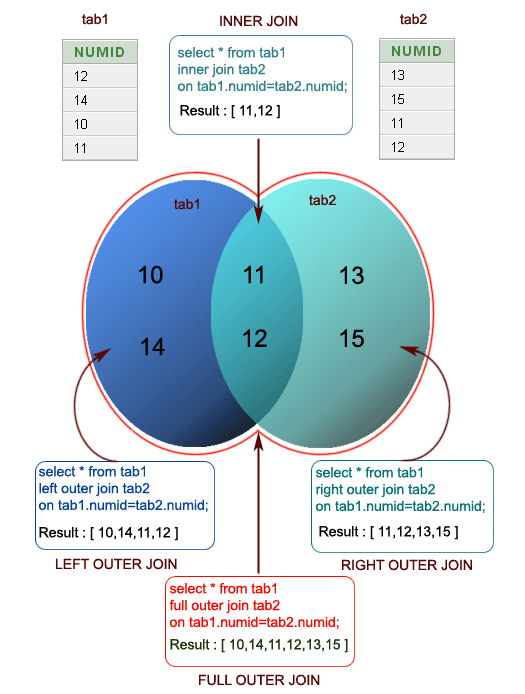
Example:
Sample table: company
Sample table: foods
To join two tables ‘company’ and ‘foods’, the following SQL statement can be used :
SQL Code:
SELECT company.company_id,company.company_name,
foods.item_id,foods.item_name
FROM company,foods;Copy
Output:
COMPAN COMPANY_NAME ITEM_ID ITEM_NAME
------ ------------------------- -------- ---------------
18 Order All 1 Chex Mix
18 Order All 6 Cheez-It
18 Order All 2 BN Biscuit
18 Order All 3 Mighty Munch
18 Order All 4 Pot Rice
18 Order All 5 Jaffa Cakes
18 Order All 7 Salt n Shake
15 Jack Hill Ltd 1 Chex Mix
15 Jack Hill Ltd 6 Cheez-It
15 Jack Hill Ltd 2 BN Biscuit
15 Jack Hill Ltd 3 Mighty Munch
15 Jack Hill Ltd 4 Pot Rice
15 Jack Hill Ltd 5 Jaffa Cakes
15 Jack Hill Ltd 7 Salt n Shake
16 Akas Foods 1 Chex Mix
16 Akas Foods 6 Cheez-It
16 Akas Foods 2 BN Biscuit
16 Akas Foods 3 Mighty Munch
16 Akas Foods 4 Pot Rice
16 Akas Foods 5 Jaffa Cakes
16 Akas Foods 7 Salt n Shake
.........
.........
.........Overview
While we can write database code directly into our endpoints, best practices dictate that all database logic exists in separate, modular methods. These files containing database access helpers are often called models
Follow Along
To handle CRUD operations for a single resource, we would want to create a model (or database access file) containing the following methods:
function find() {
}function findById(id) {
}function add(user) {
}function update(changes, id) {
}function remove(id) {
}Each of these functions would use Knex logic to perform the necessary database operation.
function find() {
return db('users');
}
For each method, we can choose what value to return. For
example, we may prefer
findById() to
return a single
user object
rather than an array.
function findById(id) {
// first() returns the first entry in the db matching the query
return db('users').where({ id }).first();
}
We can also use existing methods like
findById() to
help
add() return
the new user (instead of just the id).
function add(user) {
db('users').insert(user)
.then(ids => {
return findById(ids[0]);
});
}Once all methods are written as desired, we can export them like so:
module.exports = {
find,
findById,
add,
update,
delete,
}…and use the helpers in our endpoints
const User = require('./user-model.js');router.get('/', (req, res) => {
User.find()
.then(users => {
res.json(users);
})
.catch( err => {});
});
There should no be
knex code in
the endpoints themselves.

Normalization
is the process of designing or refactoring database tables for
maximum consistency and minimum redundancy.
With objects, we’re used to denormalized data, stored with ease of use and speed in mind. Non-normalized tables are considered ineffective in relational databases.
Data normalization is a deep topic in database design. To begin thinking about it, we’ll explore a few basic guidelines and some data examples that violate these rules.
Normalization Guidelines
Each record has a primary key.
No fields are repeated.
All fields relate directly to the key data.
Each field entry contains a single data point.
There are no redundant entries.
Denormalized Data
This table has two issues. There is no proper id field (as multiple farms may have the same name), and multiple fields are representing the same type of data: animals.
While we have now eliminated the first two issues, we now have multiple entries in one field, separated by commas. This isn’t good either, as its another example of denormalization. There is no “array” data type in a relational database, so each field must contain only one data point.
Now we’ve solved the multiple fields issue, but we created repeating data (the farm field), which is also an example of denormalization. As well, we can see that if we were tracking additional ranch information (such as annual revenue), that field is only vaguely related to the animal information.
When these issues begin arising in your schema design, it means that you should separate information into two or more tables.
Anomalies
Obeying the above guidelines prevent anomalies in your database when inserting, updating, or deleting. For example, imagine if the revenue of Beech Ranch changed. With our denormalized schema, it may get updated in some records but not others:
Similarly, if Beech Ranch shut down, there would be three (if not more) records that needed to be deleted to remove a single farm.
Thus a denormalized table opens the door for contradictory, confusing, and unusable data.
What issues does the following table have?
There are three types of relationships:
One to one.
One to many.
Many to many.
Determining how data is related can provide a set of guidelines for table representation and guides the use of foreign keys to connect said tables.
One to One Relationships
Imagine we are storing the financial projections for a series of farms.
We may wish to attach fields like farm name, address, description, projected revenue, and projected expenses. We could divide these fields into two categories: information related to the farm directly (name, address, description) and information related to the financial projections (revenue, expenses).
We would say that
farms and
projections
have a
one-to-one
relationship. This is to say that every farm has exactly one
projection, and every project corresponds to exactly one farm.
This data can be represented in two tables:
farms and
projections
The farm_id is
the foreign key that links
farms and
projections
together.
Notes about one-to-one relationships:
-
The foreign key should always have a
uniqueconstraint to prevent duplicate entries. In the example above, we wouldn't want to allow multiple projections records for one farm. -
The foreign key can be in either table. For example, we may
have had a
projection_idin thefarmstable instead. A good rule of thumb is to put the foreign key in whichever table is more auxiliary to the other. - You can represent one-to-one data in a single table without creating anomalies. However, it is sometimes prudent to use two tables as shown above to keep separate concerns in separate tables.
One to Many Relationships
Now imagine, we are storing the full-time ranchers employed at each farm. In this case, each rancher would only work at one farm however, each farm may have multiple ranchers.
This is called a one-to-many relationship.
This is the most common type of relationship between entities. Some other examples:
-
One
customercan have manyorders. -
One
usercan have manyposts. -
One
postcan have manycomments.
Manage this type of relationship by adding a foreign key on the
“many” table of the relationship that points to the primary key
on the “one” table. Consider the
farms and
ranchers
tables.
In a many-to-many relationship, the foreign key (in this case
farm_id) should
not be unique.
Many to Many Relationships
If we want to track animals on a farm as well, we must explore the many-to-many relationship. A farm has multiple animals, and multiple of each type of animal is present at multiple different farms.
Some other examples:
-
an
ordercan have manyproductsand the sameproductwill appear in manyorders. -
a
bookcan have more than oneauthor, and anauthorcan write more than onebook.
To model this relationship, we need to introduce an
intermediary table
that holds foreign keys that reference the primary key on the
related tables. We now have a
farms,
animals, and
farm_animals
table.
While each foreign key on the intermediary table is not unique, the combinations of keys should be unique.

The Knex query builder library also allows us to create multi-table schemas include foreign keys. However, there are a few extra things to keep in mind when designing a multi-table schema, such as using the correct order when creating tables, dropping tables, seeding data, and removing data.
We have to consider the way that
delete and
updates through
our API will impact related data.
Foreign Key Setup
In Knex, foreign key restrictions don’t automatically work.
Whenever using foreign keys in your schema, add the following
code to your
knexfile. This
will prevent users from entering bad data into a foreign key
column.
development: {
client: 'sqlite3',
useNullAsDefault: true,
connection: {
filename: './data/database.db3',
},
// needed when using foreign keys
pool: {
afterCreate: (conn, done) => {
// runs after a connection is made to the sqlite engine
conn.run('PRAGMA foreign_keys = ON', done); // turn on FK enforcement
},
},
},Migrations
Let’s look at how we might track our
farms and
ranchers using
Knex. In our migration file's
up function, we
would want to create two tables:
exports.up = function(knex, Promise) {
return knex.schema
.createTable('farms', tbl => {
tbl.increments();
tbl.string('farm_name', 128)
.notNullable();
})
// we can chain together createTable
.createTable('ranchers', tbl => {
tbl.increments();
tbl.string('rancher_name', 128);
tbl.integer('farm_id')
// forces integer to be positive
.unsigned()
.notNullable()
.references('id')
// this table must exist already
.inTable('farms')
})
};Note that the foreign key can only be created after the reference table.
In the down function, the opposite is true. We always want to drop a table with a foreign key before dropping the table it references.
exports.down = function(knex, Promise) {
// drop in the opposite order
return knex.schema
.dropTableIfExists('ranchers')
.dropTableIfExists('farms')
};In the case of a many-to-many relationship, the syntax for creating an intermediary table is identical, except for one additional piece. We need a way to make sure our combination of foreign keys is unique.
.createTable('farm_animals', tbl => {
tbl.integer('farm_id')
.unsigned()
.notNullable()
.references('id')
// this table must exist already
.inTable('farms')
tbl.integer('animal_id')
.unsigned()
.notNullable()
.references('id')
// this table must exist already
.inTable('animals') // the combination of the two keys becomes our primary key
// will enforce unique combinations of ids
tbl.primary(['farm_id', 'animal_id']);
});Seeds
Order is also a concern when seeding. We want to create seeds in the same order we created our tables. In other words, don’t create a seed with a foreign key, until that reference record exists.
In our example, make sure to write the
01-farms seed
file and then the
02-ranchers
seed file.
However, we run into a problem with truncating our seeds,
because we want to truncate
02-ranchers
before
01-farms. A
library called
knex-cleaner
provides an easy solution for us.
Run
knex seed:make 00-cleanup
and
npm install knex-cleaner. Inside the cleanup seed, use the following code.
const cleaner = require('knex-cleaner');exports.seed = function(knex) {
return cleaner.clean(knex, {
mode: 'truncate', // resets ids
ignoreTables: ['knex_migrations', 'knex_migrations_lock'], // don't empty migration tables
});
};This removes all tables (excluding the two tables that track migrations) in the correct order before any seed files run.
Cascading
If a user attempt to delete a record that is referenced by
another record (such as attempting to delete
Morton Ranch
when entries in our
ranchers table
reference that record), by default, the database will block the
action. The same thing can happen when updating a record when a
foreign key reference.
If we want that to override this default, we can delete or update with cascade. With cascade, deleting a record also deletes all referencing records, we can set that up in our schema.
.createTable('ranchers', tbl => {
tbl.increments();
tbl.string('rancher_name', 128);
tbl.integer('farm_id')
.unsigned()
.notNullable()
.references('id')
.inTable('farms')
.onUpdate('CASCADE');
.onDelete('CASCADE')
})

Routing refers to determining how an application responds to a client request to a particular endpoint, which is a URI…expressjs.com
Middleware functions are functions that have access to the request object ( req), the response object ( res), and the…expressjs.com
Comments
Post a Comment
Share your thoughts!